You may find that the music volume is too low when playing the PlayStation VR2 version of Beat Saber. To see how you can make it louder, you can take a look at this troubleshooting article from Seeking Tech.
1. For the first step, you should make sure that you mute the microphone on the virtual reality headset. In order to do so, you need to take the following steps:
- Open the Control Center quick menu by pressing the PS button.
- Select the Mic icon at the bottom.
- Make sure that Mute is enabled in the Mic menu.
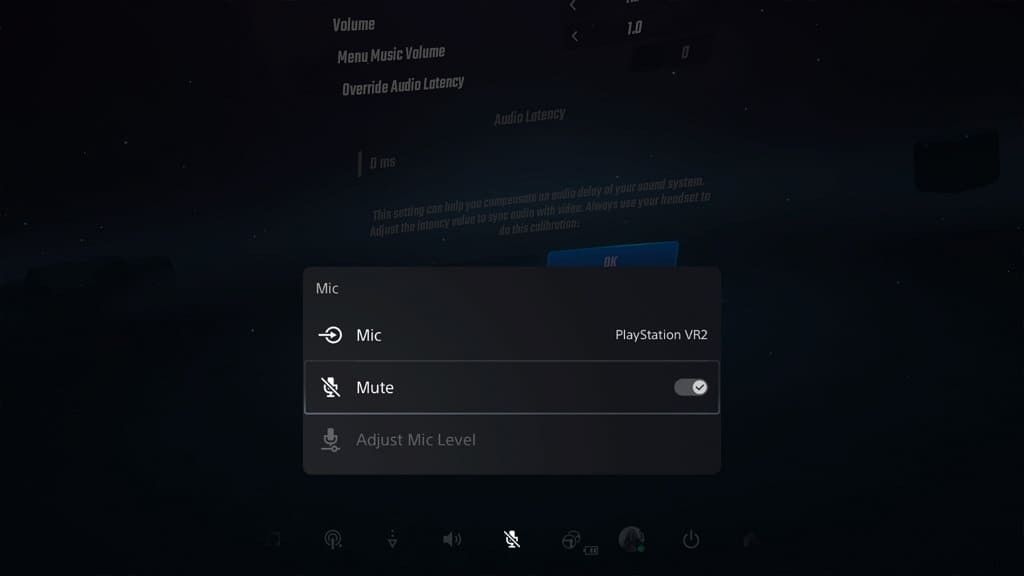
2. You can also turn up the volume by doing the following:
- Open the Control Center quick menu.
- Select the Sound icon located at the bottom.
- Move the Volume slider to the right to increase the volume.
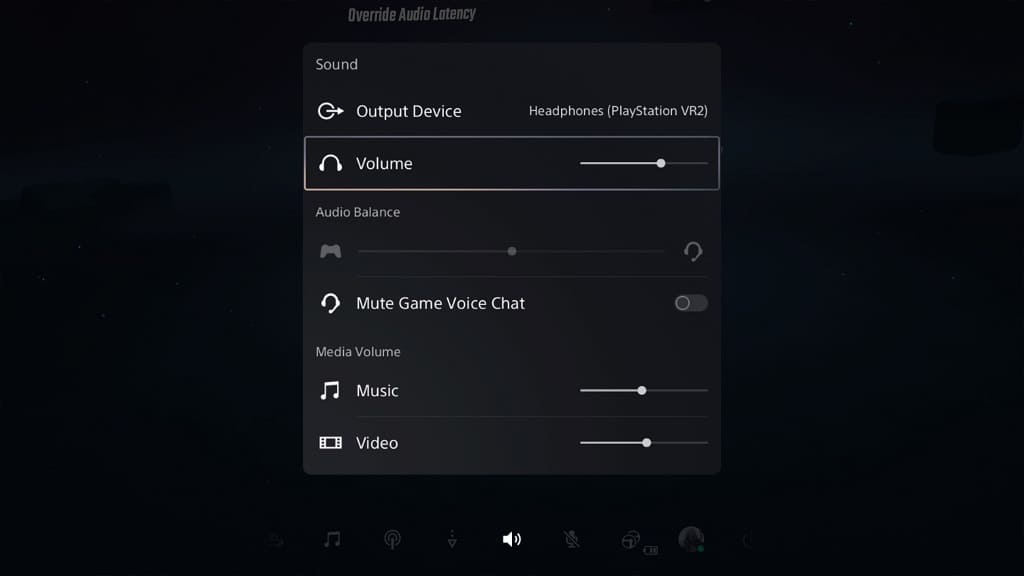
3. You should make sure that you have the volume turned all the way up to the maximum in Beat Saber as well. You can do so by taking the following steps:
- Go to the main menu of the PS VR2 game. This is where you can select which game mode to play.
- From the main menu, select the gear icon to head into the Options menu.
- Select Settings from the Options screen.
- Inside of Settings, you need to select the Audio tab.
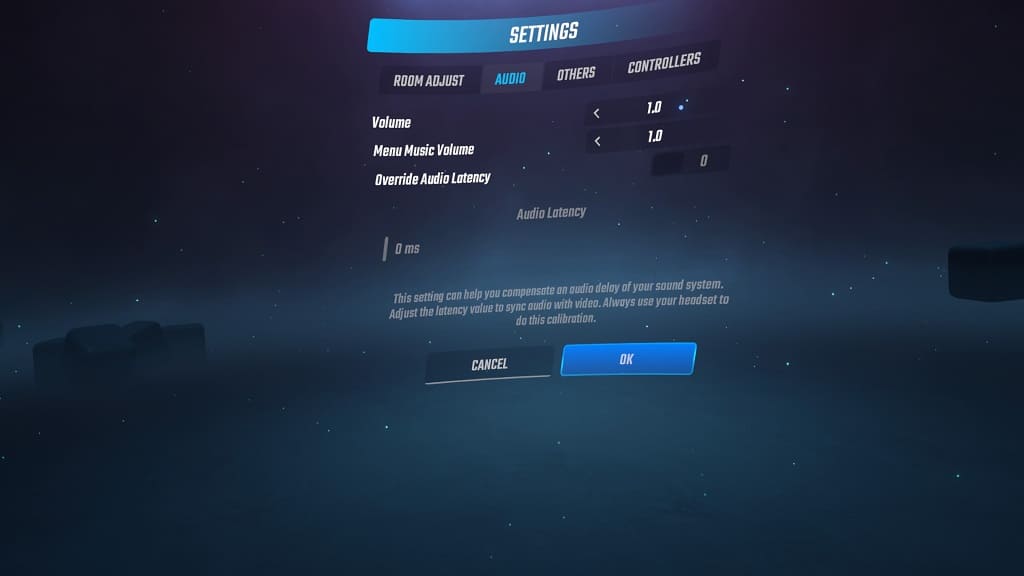
You should find the Volume setting in the Audio tab. Make sure that it is set to the maximum, which is the value of 1.0.
4. You can also try turning down the sound effects volume by doing the following:
- Go back to the aforementioned Options screen.
- This time, you need to select Player Options.
- You should find the SFX Volume setting here. By default, this is set to 0.7. To lower its volume, you can try reducing it to a lower value.
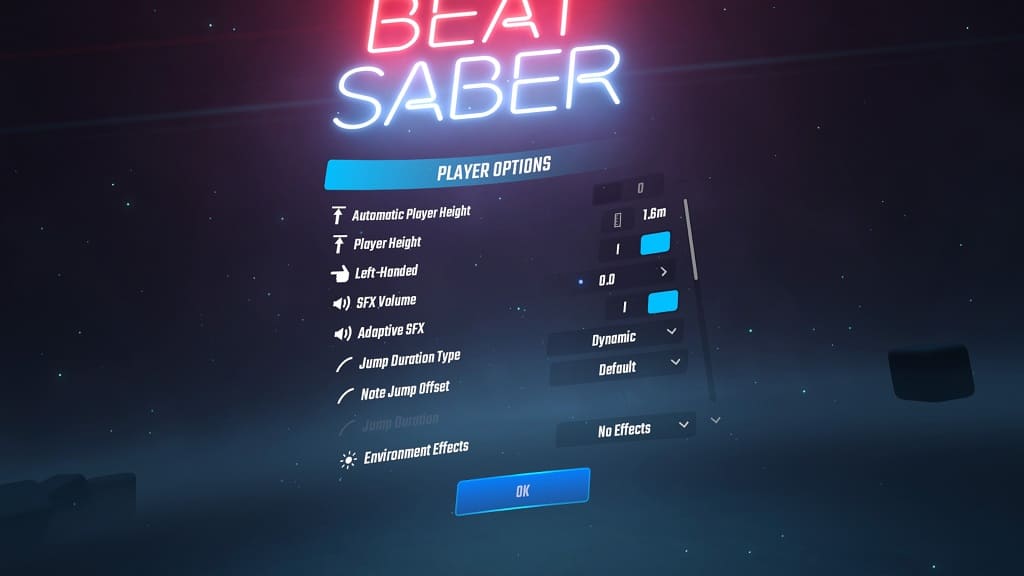
Hopefully, the music will end up sounding louder when you play through a stage in the PlayStation VR2 version of Beat Saber after you make the previous adjustments.
