When playing the PlayStation VR2 version of Beat Saber, you may notice that the default height level is either too low or too high. To see how you can fix these issues, you can take a look at this troubleshooting article from Seeking Tech.
1. To change the height level in Beat Saber, you need to first go back to the mode selection screen.
If you are currently playing a level, then you can press the Square, Triangle, Circle or X button to bring up the Pause screen, where you can then select Menu.
If you are in another section of the menu, then you need to select the Back option until you get all the way back to the mode selection screen.
2. Next, you need to select the gear icon to head into the game’s settings.
3. Once you get to the Options menu, you need to select Settings.
4. After getting to the Settings menu, make sure you are in the Room Adjust tab. If you are in the Audio or Others tab instead, then you have to select Room Adjust before moving on to the next step.
5. From there, you should see the Y Offset slider. By default, this value is set to 0.00.
To raise the height level, you have to increase the number. To lower the height level, you have to decrease this value instead.
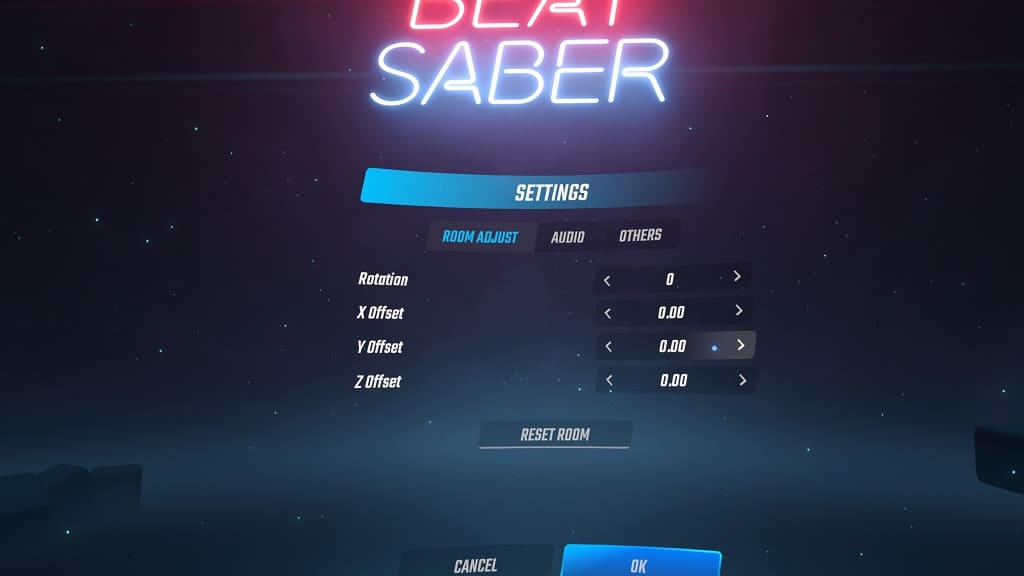
6. Once you are done, you can need to head back to the Options menu and then select Player Options.
7. Inside the Player Options menu, make sure that the Automatic Player Height setting is enabled. You can also manually select the ruler icon next to the Player Height setting.
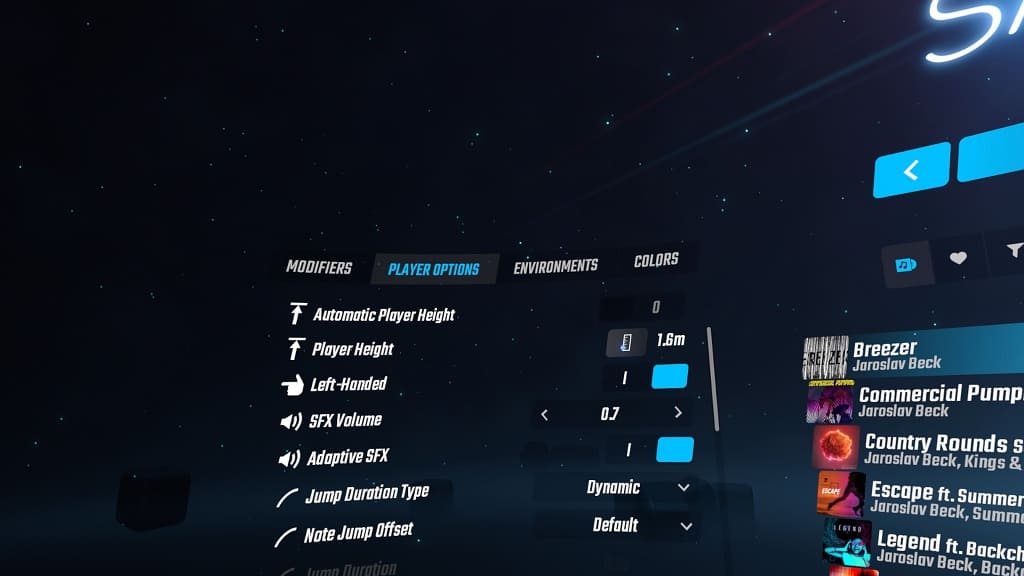
8. Test out your new height level by playing a stage.
If you still find that your view is either too tall or too short, then you need to repeat the previous steps over again until you can find your optimal and/or most comfortable zone.
