When playing the PlayStation VR2 version of Beat Saber, you may notice that there is a bit of audio lag. Having close to zero latency is important in a music game as the smallest of delay will through you off of your rhythm.
To see how you can fix the audio delay problem in Beat Saber for PS VR2, you can take a look at this troubleshooting article from Seeking Tech.
Before doing anything else, we recommend checking to see if you are also experiencing audio lag in other games as well. If you are, then you may have a general issue with how your PlayStation 5 and/or PlayStation VR2 are set up.
For the best lag free experience, avoid using any HDMI splitters and/or pass-through devices when connecting your console to the screen. You should also avoid using any USB splitters, extenders and/or pass-through devices when connecting the PlayStation VR2 headset to your console.
It is also important to note that wired connections are better than wireless ones when it comes to latency. So, if you are using wireless earphones or headphones, then you can use an audio cable to connect to the headphone jack of the PlayStation VR2 instead if possible.
If you are still getting noticeable lag, then you can use the in-game menu of Beat Saber to adjust the latency. You can do so by taking the following steps:
1. To start off, you need to head to the mode selection menu.
2. From that screen, you need to select the gear icon located at the bottom.
3. You should now be in the Options menu. Here, you need to select Settings.
4. From the Settings menu, select the Audio tab.
5. After getting to the Audio tab, make sure that the Override Audio Latency setting is turned on.
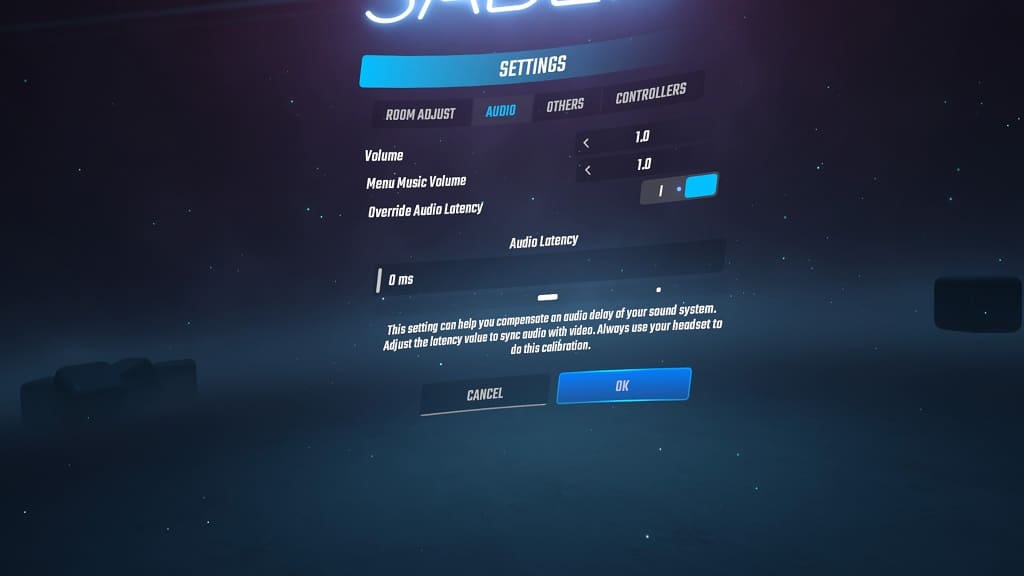
6. You should now see the Audio Latency Slider, which has the following description:
- “This setting can help you compensate on audio delay of your sound system. Adjust the latency value to sync audio with video. Always use your headset to do this calibration.”
If you haven’t done so already, make sure you turn on your listening device and then wear your virtual reality headset. Afterwards, adjust the slider until the audio matches the marker when it is hitting the middle and outer edges.
Hopefully, you should no longer hear any audio lag when playing through the music stages in the PlayStation VR2 version of Beat Saber.
