If you have a PlayStation 5 or PlayStation 5 Digital Edition console, then you will be able to find a list of games that offer accessibility options. To see how you can locate these titles, you can take a look at this tutorial from Seeking Tech.
1. To start off, you need to head to the home screen of your gaming system if you aren’t there already.
2. From the home screen, you should then head over to the PlayStation Store App.
3. Once you have opened the shopping application, you should be in the Latest tab. Here, you need to press the R1 button to switch over to the Collections tab.
4. Once you get to the Collections tab, you should be able to see the Discover – Accessibility option appear at the top in the Featured Collections section. Make sure you select it.
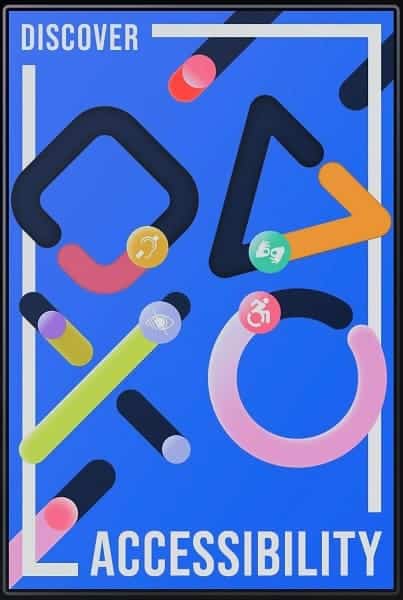
5. You should now be in the Discover – Accessibility menu, which should show the following description:
- “Gaming that is accessible to all.”
6. By default, the listing appears to be randomly ordered. In order to sort this list, you can select the Sort and Filter option that appears on the left edge of the screen.
7. You can then select the “Sort by” option from the pop-up menu.
8. Next, you can select to sort the listing based alphabetical order or other options.

9. You can also filter out the listing from the Sort and Filter menu.
10. To see the accessibility options for a specific game, select it from the Discover – Accessibility menu.
11. On the product page of the video game, you then need to press the Triangle button.
12. In the Accessibility Features menu of the game, you may see a drop-down option on the top left side. You can use it to check the accessibility options for the PS4 or PS5 version of the game. By default, you will be viewing the options available on the PlayStation 5 release.
13. You can use the rest of the Accessibility Features menu to look at the available options for the game.
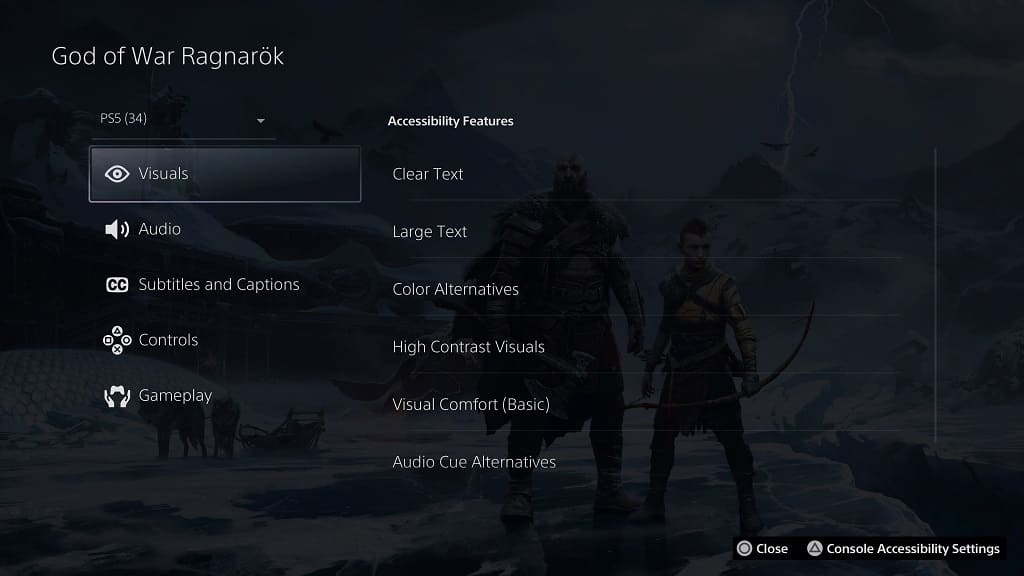
With God of War Ragnarök, for example, you should see the following:
Visuals:
- Clear Text
- Large Text
- Color Alternatives
- High Contrast Visuals
- Visual Comfort (Basic)
- Audio Cue Alternatives
- Directional Audio Indicators
Audio:
- Volume Controls
- Mono Audio
- 3D Audio
- Screen Reader (Basic)
- Visual Cue Alternatives
Subtitles and Captions:
- Subtitles (Basic)
- Clear Subtitles
- Large Subtitles
- Captions (Basic)
- Clear Captions
- Large Captions
Controls:
- Controller Remapping (Basic)
- Adjustable Stick Sensitivity (Basic)
- Adjustable Stick Inversion (Basic)
- Playable with Button Holds
- Playable without Rapid Button Presses
- Playable without Motion Controls
- Playable without Touch Controls
- Playable without Controller Vibration
- Playable without Adaptive Trigger Effect
Gameplay:
- Adjustable Difficulty (Basic)
- Game Speed (Basic)
- Control Reminders
- Tutorial Reminders
- Practice Mode
- Game Pausing
- Manual Saving
