Finding and downloading the past purchases you made from the PlayStation Store on your PlayStation 5 or PlayStation 5 Digital Edition system can be a little tricky.
If you are having issues locating where to download a previously purchased game or DLC, then you can check out this guide at Seeking Tech.
How to download a purchased game on PS5
In order to download a videogame that was previously purchased on a PlayStation 5, you need to do the following:
1. The first step is to be in the Home Screen, which is the main menu that appears when you boot up the system. It is where you can go to the PlayStation Store, select which game to play, etc.
2. In the Games section of the Home Screen, scroll all the way to the right and then select the Game Library option with the X button on your DualSense.
3. In the Game Library menu, press the R1 button on your controller to go to the Your Collection section.
4. In the Your Collection section, you will find all the games you have on the PlayStation Network account you are currently using. These include your past purchases in addition to games you have previously installed from a physical disc and non-paid content you have downloaded from the PlayStation Store.
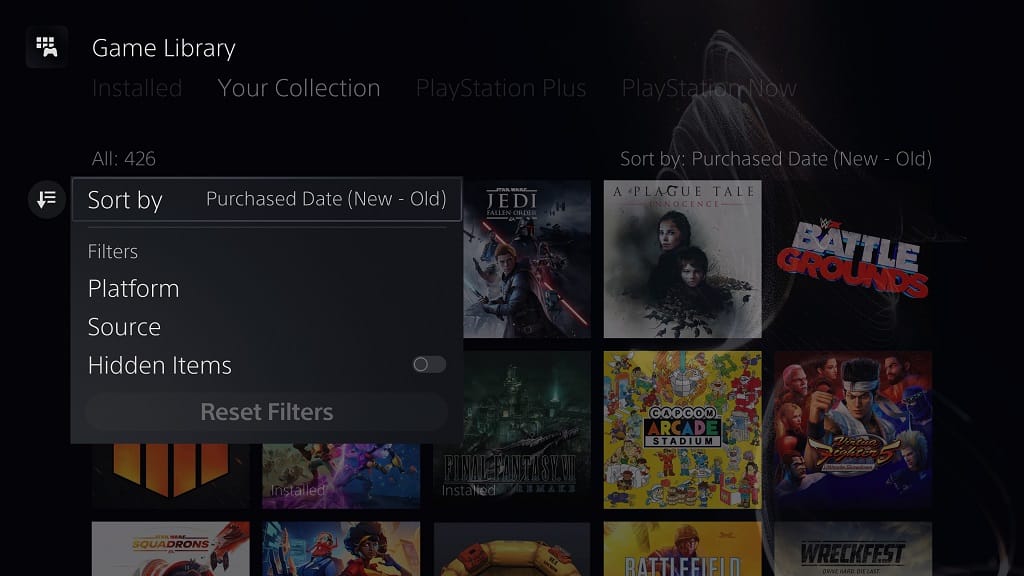
5. If you have a huge list of games, you can select the Sort and Filter option, which is located to the left of the game listing in the Your Collection section. It has an icon that looks like a down pointing arrow next to three parallel horizontal lines.
6. In the Sort and Filter pop-up menu, you can sort by most recently played, named or purchase date. You can also filter the listing based on the platform, source and hidden items. Last but not least, you can also reset all the filters.
7. After finding the game you want to download, press the X button to go to the game’s page.
8. In the game’s page, you should see the option to download.
9. If you don’t see the option to download, you can try restoring the game license. To do so, you need to first go back to the aforementioned Home Screen.
10. From the Home Screen, head into Settings, which you can find on the top right corner of the screen.
11. From the Settings menu, select Users and Accounts.
12. From the Users and Accounts menu, select Other from the available options on the left side.
13. On the right side from the Users and Accounts menu, select the Restore Licenses option.
14. In the Restore Licenses, select Restore.
15. Once the PS5 is done restoring the licenses, you can go back to the game’s page to see if you can download it again.
How to download a purchased DLC on PS5
In order to download a previously purchased DLC on the PlayStation 5, you need to do the following:
1. Find the game with the DLC on the Home Screen or in the Game Library menu.
2. With the game highlighted, press the Options button on the DualSense controller.
3. In the small pop-up menu, select the Manage Game Content option.
4. In the Manage Game Content menu, you should see a list of contents you have purchased for that specific game.
5. The DLC pieces that you have purchased that aren’t installed on the PS5 will be shown as “Not Installed.” You can select the down pointing icon to install the DLC to your system.
How to download a purchased game or DLC on PS5 by using the search function
If you already know the game or DLC that you previously purchased, then you can try using the search function, to download it.
To do so, you need to do the following:
1. In the Home Screen, select the Search option, which is located on the upper right corner of the screen with the magnifying glass icon.
2. In the Search menu, you can either select the “Search for games, movies, TV shows, players, and apps” bar to bring up an on-screen keyboard or the Microphone icon to start a voice search.
3. Press the R2 button after inputting the search term to confirm.
4. In the search results, you should be able to find your game or DLC. Select the purchased content to open its page.
5. In the page of the game or DLC, you should see the option to download.
