An official application for Paramount Plus was recently added to the PlayStation 5 and PlayStation 5 Digital Edition consoles. You can take a look at this tutorial to see how you can download, install and update this video streaming app.
How to download and install Paramount+ on PS5
To get Paramount Plus on your PlayStation 5 console, you need to do the following:
1. If you haven’t done so already, make sure you head to the Media section of the home screen menu on your PS5.
In order to get to the home screen, you can press and hold the PS logo button from the controller connected to the console for around a second.
To switch to the Media section in the home screen, you need to press the R1 button.
2. Next, you have two methods when it comes to going to the Paramount Plus product page.
The first is to press the triangle button and then select the Search icon. In the search menu, you need to input Paramount with the on-screen keyboard. Finally, select Paramount+ from the search results page.
Alternatively, you can select the All Apps option from the Media section. You should then be able to find and select the streaming app from the listing.
3. On the product page of this app, you need to select Download.
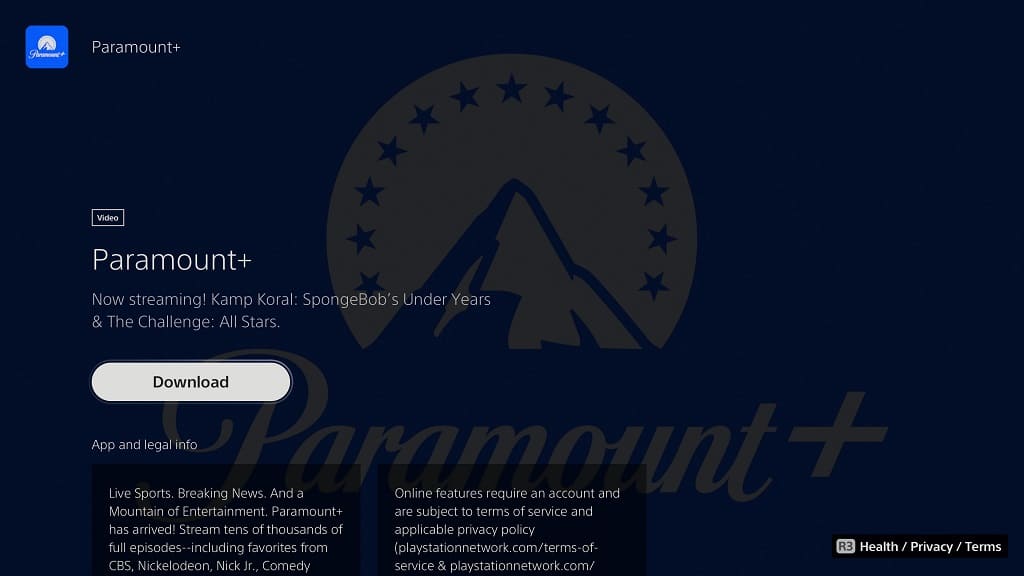
4. Once the download has been completed, the Paramount+ App should automatically be installed on your PS5.
You can start the video streaming application from its product page or directly from the Media section of the home menu. Afterwards, you should be able to start streaming videos from this service.
How to update the Paramount Plus PS5 App
The Paramount+ App may get a new update to fix bugs, improve performance and/or add new features. To manually update this application on your PlayStation 5 or PlayStation 5 Digital Edition system, you need to take the following steps:
1. Go back to the aforementioned Media section of the home screen.
2. From there, you need to move the cursor to the Paramount+ logo.
3. With the app’s icon highlighted, press the Options button on the controller. On the DualSense, this button is the one with the three horizontal lines on top (it is directly to the left of the triangle button).
4. If done correctly, you should open a small pop-up window. From there, you need to select the Check for Update option.
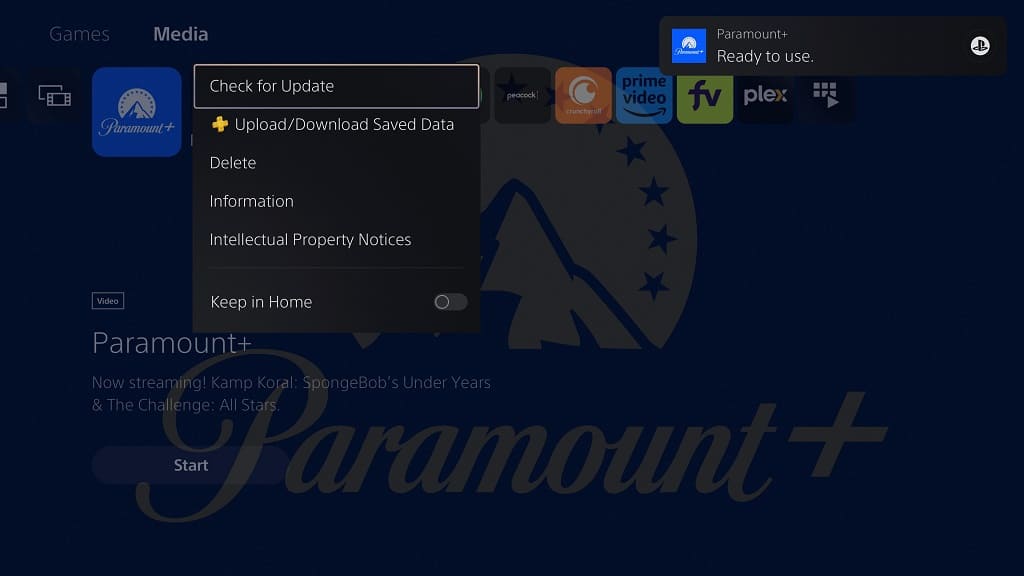
5. If there is a new patch available, your PS5 should start the download and installation process.
