By default, motion blur is enabled for Wo Long: Fallen Dynasty. This visual effect is designed to add smoothness to the action role-playing game. However, it will also make it blurrier when it comes to any sort of motion.
If you would like to disable motion blur, then you can take a look step-by-step tutorial at Seeking Tech.
1. To start off, you need to go to the Graphics Settings menu in the game.
From the Title Screen, you need to select System and then Graphics Settings to get there.
If you are actively playing the game at this moment, then you need to bring up the quick menu by pressing the Options button on PlayStation or Menu button on Xbox. In there, you should select Settings and then Graphics Settings.
2. Inside of the Graphics Settings menu, you should see the Motion Blur setting.
3. Change the Motion Blur setting to Disabled in order to turn it off.
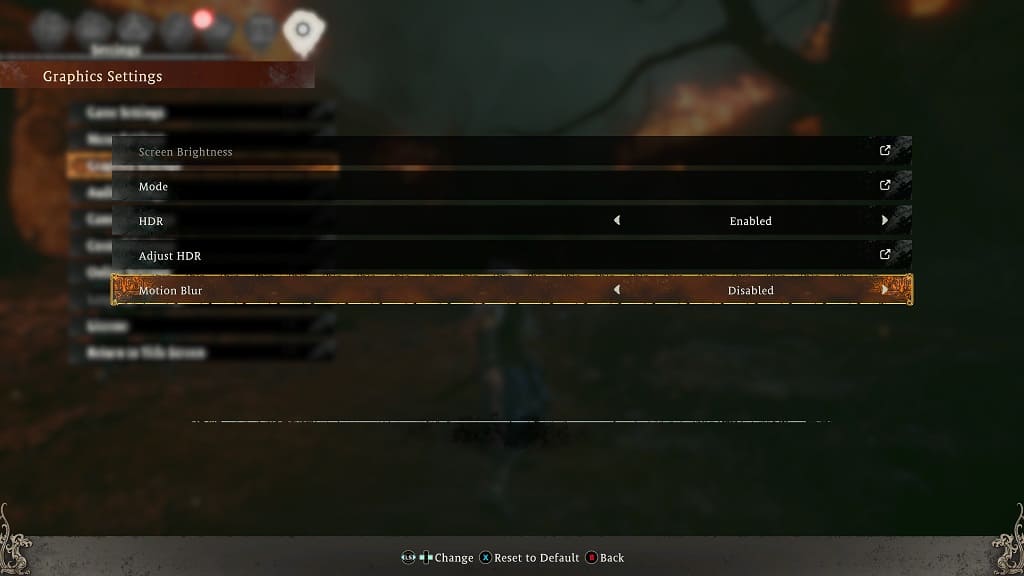
4. Return to the game and you should no longer see the blurring effect when moving the camera and/or moving your character around.
It is important to note that you may be able to tolerate motion blur better in a different graphics mode.
In order to change modes, you need to head back to the aforementioned Graphics Settings menu and then select Mode. You can then switch to a different mode in the next screen. On the PlayStation 5, PlayStation 5 Digital Edition, Xbox Series X and Xbox Series S consoles, you can pick between Prioritize Resolution and Prioritize FPS.
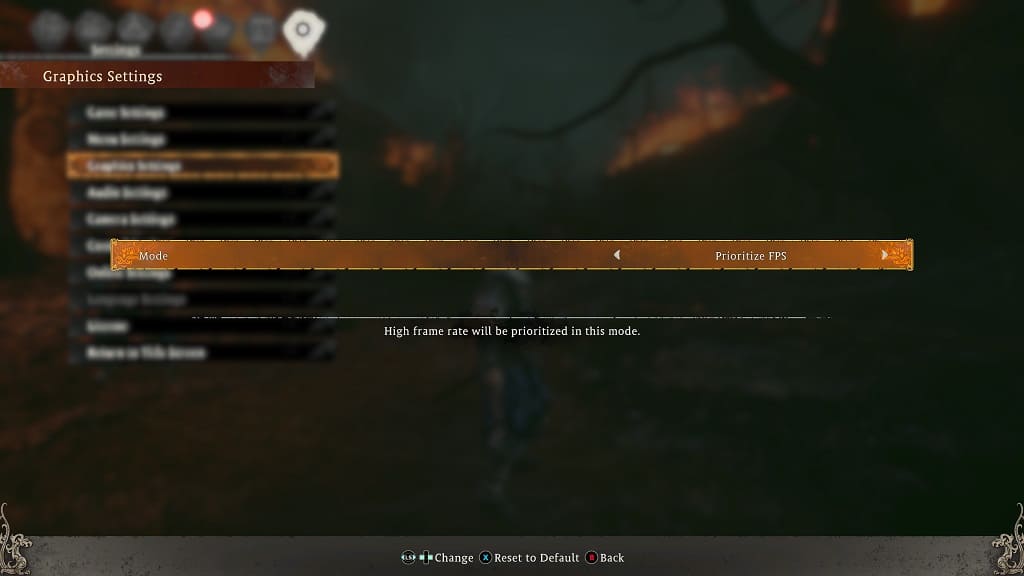
If you still don’t like motion blur after changing graphics modes, then you can disable this visual effect altogether.
