By default, chromatic aberration is enabled in Resident Evil 4 Remake on the PlayStation 5, PlayStation 5 Digital Edition, Xbox Series X and Xbox Series S. This visual feature may make the graphics appear more cinematic as it will add some blur in addition to a blue and/or red outline to objects.
If you don’t like how the survivor-horror game looks with chromatic aberration turned on, then you can take a look at this tutorial to see how you can disable this feature.
1. First off, you need to head over to the Options menu, which you can do by simply selecting Options from the Main Menu of the game.
If you are actively playing the game, then you need to first open the pause screen by pressing the Options button on PS5 or Menu button on Xbox. You should then be able to select Options from there.
2. Once you get to the Options menu, you need to switch over to the Display tab.
In order to switch tabs on the PlayStation 5 consoles, you need to use the L1 and R1 buttons. For the Xbox Series X and S systems, you need to use the LB and RB buttons.
3. From the Display tab in the Options menu in Resident Evil 4 Remake, scroll down and then move the cursor over to Lens Distortion, which is a setting that adds an effect where the graphics will be displayed in the game as if you are looking at it through a camera lens.
4. By default, the Lens Distortion is set to “On (+chromatic aberration).”
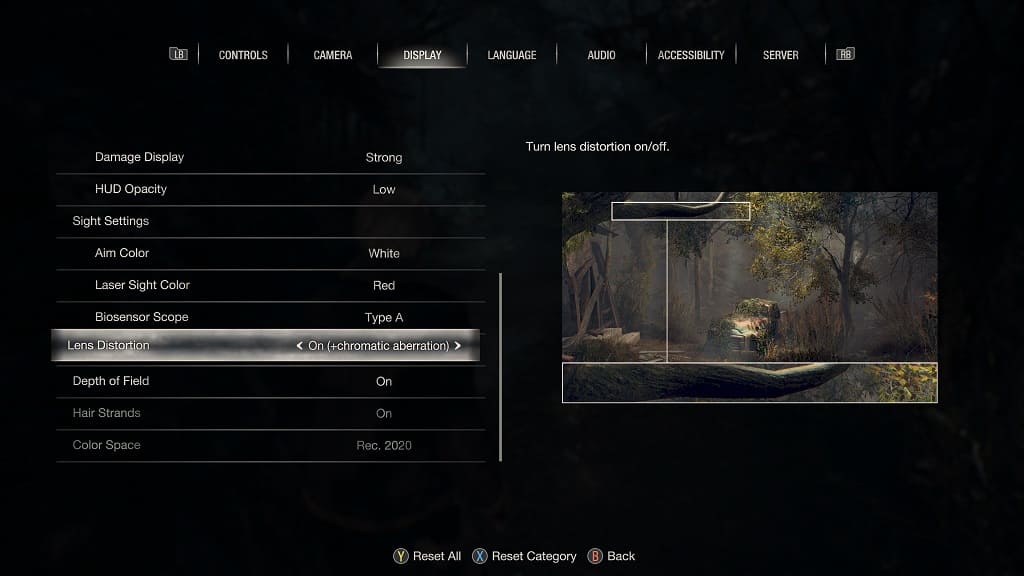
In order to change this setting, you need to use the left or right directional buttons, or move the left analog stick to the left or right directions, to set Lens Distortion to either “On” or “Off” instead.
The “On” setting will remove the chromatic aberration but will keep the distorted camera lens effect. If you don’t like the distortion, then we suggest changing the Lens Distortion setting to “Off.”
5. Once you are done, press the O button on PlayStation or B button on Xbox several times to back out of the Options menu and then return to your game.
6. If you decide to change your mind and what to re-enable chromatic aberration in Resident Evil 4 Remake, then you need to go back to the Display tab in the Options menu. From there, you can change the Lens Distortion to “On (+chromatic aberration).”
