By default, you will hear music and sound effects when using the menus of your PlayStation 5 or PlayStation 5 Digital Edition.
If you don’t enjoy listening to the audio, then you can follow this tutorial from Seeking Tech to see how you can disable these features.
How to disable menu music and game menu music on PlayStation 5
In order to disable the PlayStation 5 menu music, as well as the music that plays when a game is highlighted in the menu, you need to take the following steps:
1. Make sure you are in the home screen. This is the main menu where you can pick which games to play.
2. In the top right corner of the home screen, you should see the gear cog symbol, which is for “Settings.” Select the “Settings” option.
3. Under the “Settings” menu, select the “Sound” option from the list.
4. Under the “Sound” menu, select the “Audio Output” option from the list of the left side.
5. On the right side of the same menu, scroll down until you see the “Home Screen Music” option.
If the switch to the right of the option is white, select the option to turn the switch black, which indicates that the menu music has been turned off. You should also no longer hear any music, even when a game is highlighted, when this option is disabled.
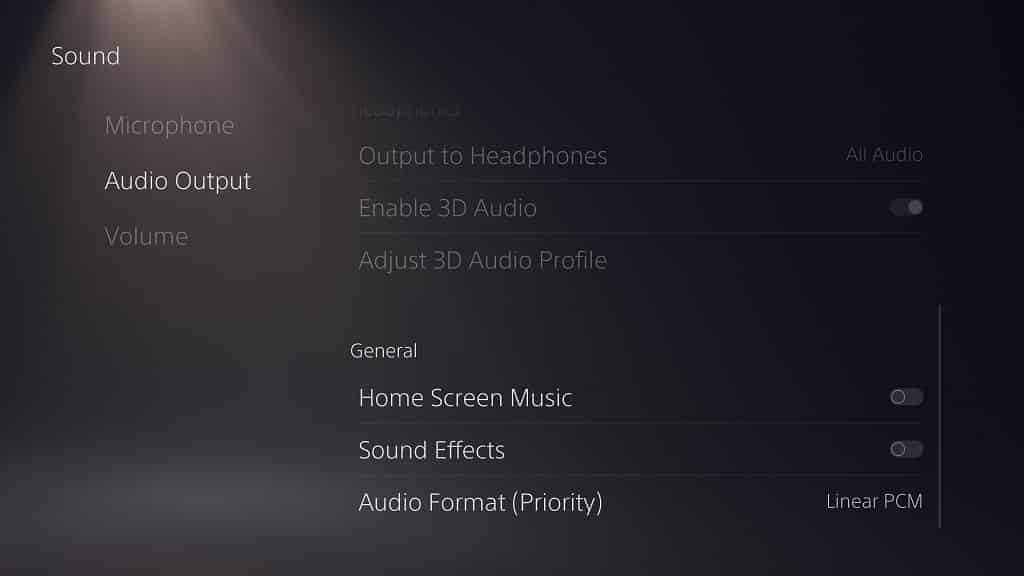
How to disable menu sound effects on PS5
You can also turn off the sound effects you hear when navigating the PlayStation 5 menus.
In order to do so, you need to do the following:
1. In the home screen, go into the “Settings” menu.
2. Once you are in the “Settings” menu, go to “Sound.”
3. Once you are inside the “Sound” menu, select “Audio Output” from the list of options of the left side.
4. On the right side of the same screen, scroll down to the “Sound Effects” option.
If the switch to the right of the “Sound Effects” option is white, select the option to turn the switch black. This will indicate that the music sound effects have been turned off. Furthermore, you won’t be able to hear any effects when navigating the menus of the PS5.
How to disable the PS5 screen reader
The screen reader is an optional feature for the PlayStation 5 where a voice will read the texts and other relevant information when you are navigating through the menus.
If you want to turn this off, you need to take the following steps:
1. Head to the “Settings” menu from the home screen.
2. In the “Settings” menu, select the “Accessibility” option from the list.
3. In the “Accessibility” menu, select “Screen Reader” from the list of options on the left side of the screen.
4. On the right side of the same “Accessibility” menu, you will see the “Enable Screen Reader” option.
If the switch to the right of the “Enable Screen Reader” option is white, select the option to turn the switch black. This will disable screen reader, which means that you no longer hear any voices when going through the system menus of your PlayStation 5 system.
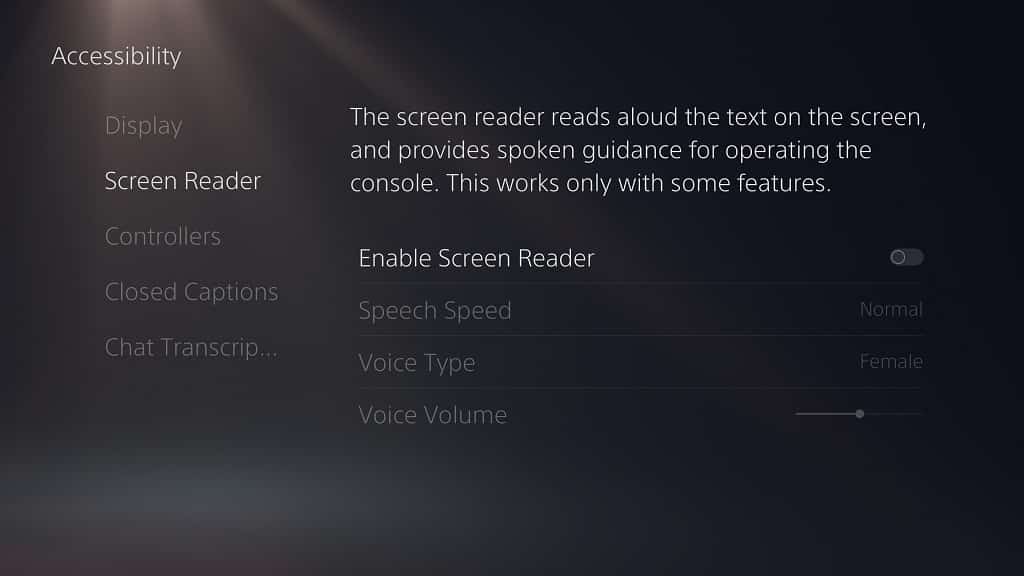
Alternatively, you can leave the screen reader enabled and then customize several settings underneath the “Enable Screen Reader” option to make it a better listening experiencing.
The “Speech Speed” setting will let you change the speed of the screen reader’s voice as you can pick between the following:
- Slow 3
- Slow 2
- Slow 1
- Normal
- Fast 1
- Fast 2
- Fast 3
- Fast 4
- Fast 5
The “Voice Type” setting will let you switch between a Male or Female sounding screen reader voice.
Last but not least, the “Voice Volume” setting will let you adjust the volume level of the screen reader voice.
How to mute the PS5 menu music, menu sound effects and screen reader
You can also mute the PlayStation 5 menu music, sound effects and screen reader with your controller.
To do so, you have to do the following:
1. First off, you need to be using a DualSense controller that is paired to your PlayStation 5 system.
2. With the DualSense connected to your system, press and hold the Mute button. This button is a white stripe that is directly underneath the PS button.
3. Hold the button until you hear nothing and see a pop-up notification that states the following:
“All audio and your microphone are muted.”
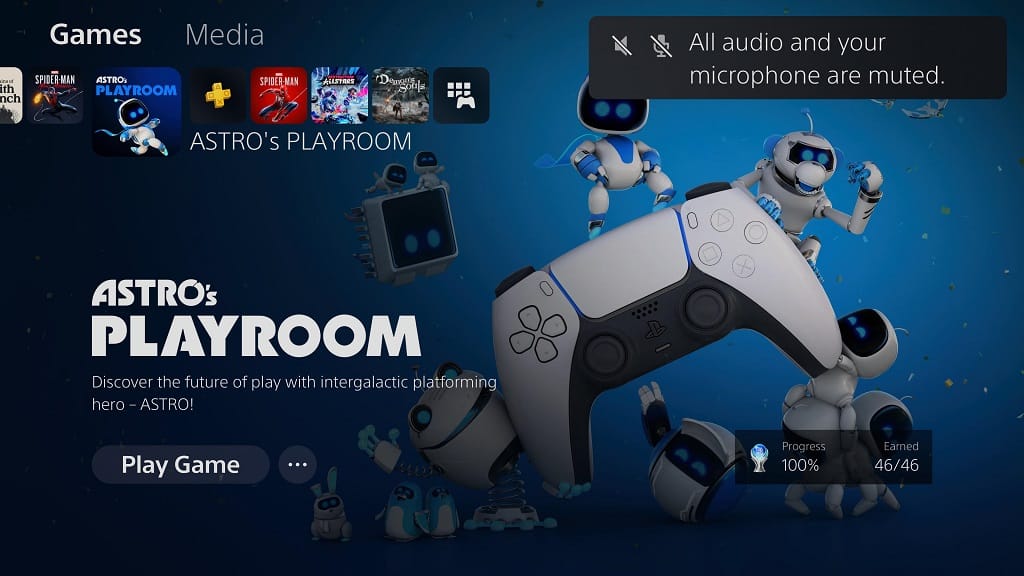
Keep in mind that this action will also mute the audio when you are playing a game.
If you want to unmute the audio on your PlayStation 5 at any time, simply press the Mute button.
