If you are playing Starfield with a compatible controller, then the gamepad will vibrate by default based on certain actions. If you find that the vibration effect to be distracting, then you can check out this guide at Seeking Tech to see how you can turn it off.
1. To begin, you need to head into Settings from the Main Menu.
If you have already loaded into your save file, then you need to open the in-game menu and then go to System from there. If you are playing with an Xbox controller, then you have to press the Menu button to open the in-game menu and then the same Menu button again to head into System. From there, you can go to Settings.
2. From Settings, you need to select Controls.
3. In the Controls section move the cursor to Controller Vibrations. It should display the following information:
Toggle controller vibration on or off.
4. By default, the Controller Vibrations is set to On. To disable haptic feedback, make sure that this is set to Off instead.
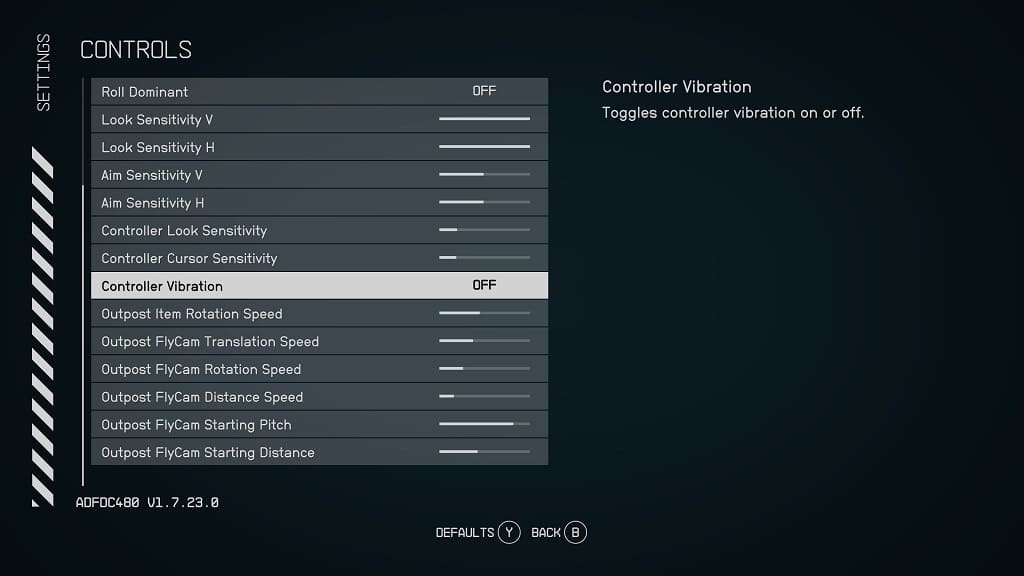
5. Exit the Settings menu once you are done disabling rumble.
You should no longer notice any vibrations when you start playing Starfield again.
