If you seem to have a hard time aiming with a controller in Outcast: A New Beginning, then you can check out this guide at Seeking Tech to see how you can potentially fix your issue.
1. To start off, make sure that your controller is connected to your console or PC. This is because a wired connection is better than a wireless one when it comes to input lag.
On the PlayStation 5, you need to go to Settings > Accessories > Controller (General) > Communication Method and then make sure that “Use USB cable” is selected.
2.You should also check to see if you have Game Mode enabled on your TV or monitor as this picture settings should also lower the latency for Outcast: A New Beginning and other games.
3. Furthermore, you can open the in-game menu and then head over to Settings > Gameplay. There, move the cursor down to Camera Sensitivity.
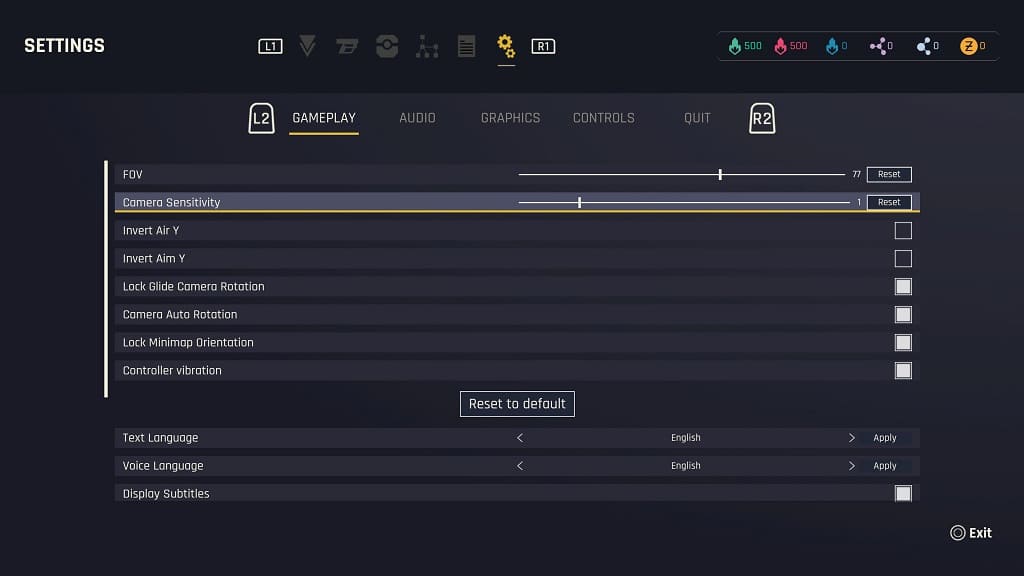
With this setting, you can change the sensitivity of the right analog stick. Move the slider to the left to make the right analog less sensitive or to the right to make it more sensitive.
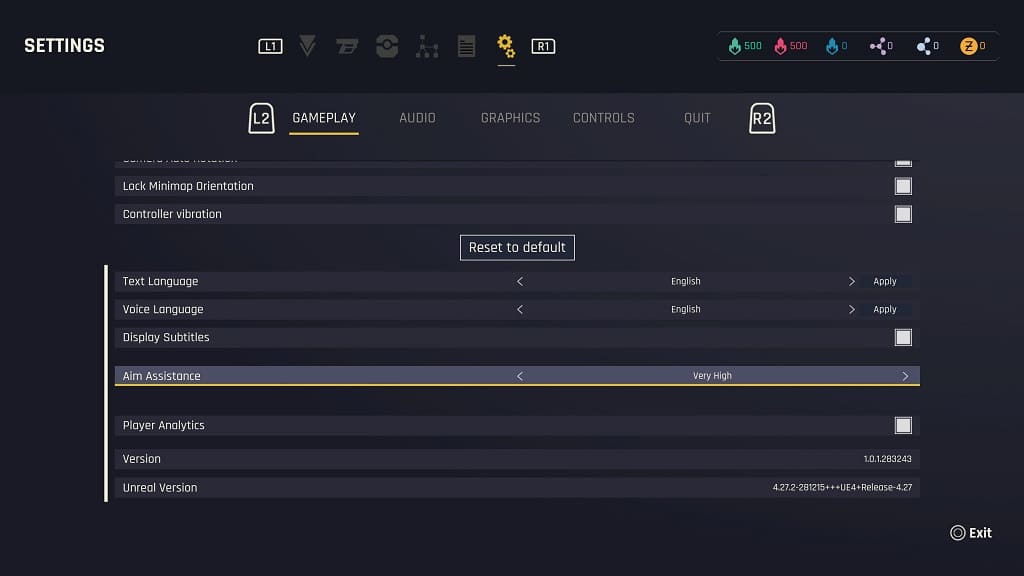
4. On the same screen, you can scroll down to Aim Assistance. You can use this setting to adjust the auto aim in the game.
