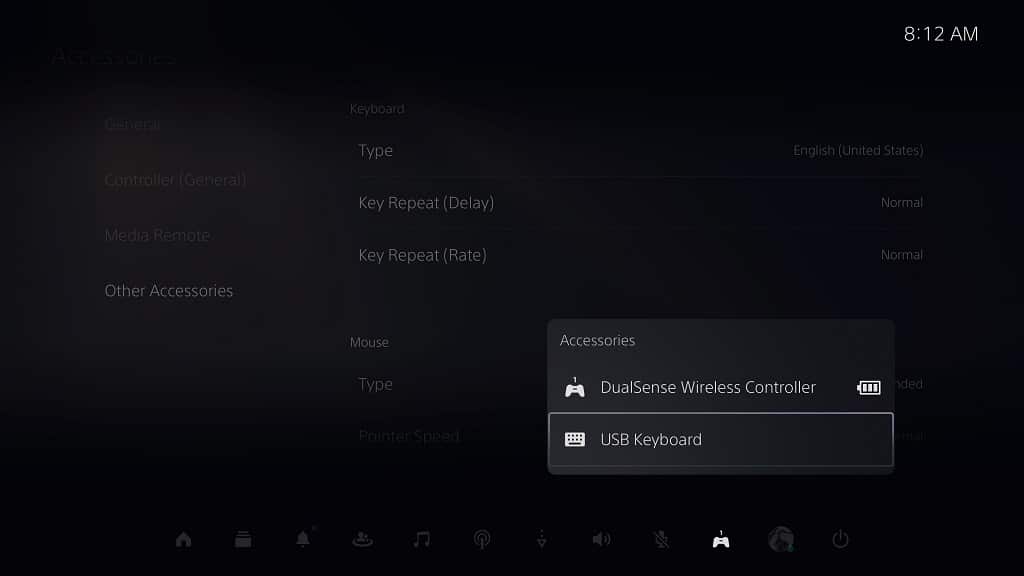You can use a keyboard for your PlayStation 5 or PlayStation 5 Digital Edition gaming console. By doing so, you will be able to use the physical keyboard for text inputs instead of having to use the on-screen virtual keyboard. Furthermore, you can also use this accessory when playing certain games as well.
To see how you can connect a keyboard to your PS5, you can follow the steps laid out in this tutorial from Seeking Tech.
How to connect a USB keyboard to your PS5
In order to connect a wired keyboard to your PlayStation 5 or PlayStation 5 Digital Edition console, you need to take the following steps:
1. First off, make sure that your wired keyboard is using a USB connector. If your keyboard uses another connector type, such as PS/2, then you need to get an adapter in order to connect the accessory to the gaming system.
When it comes to the connection, you should be able to use any of the three USB Type-A ports on your PS5. The console features one of these ports on the front side as well as two others located at the back side.
2. Once you connected the keyboard, your PS5 or PS5 Digital Edition system should automatically detect the accessory as it should support plug and play without any additional configurations from the end user.
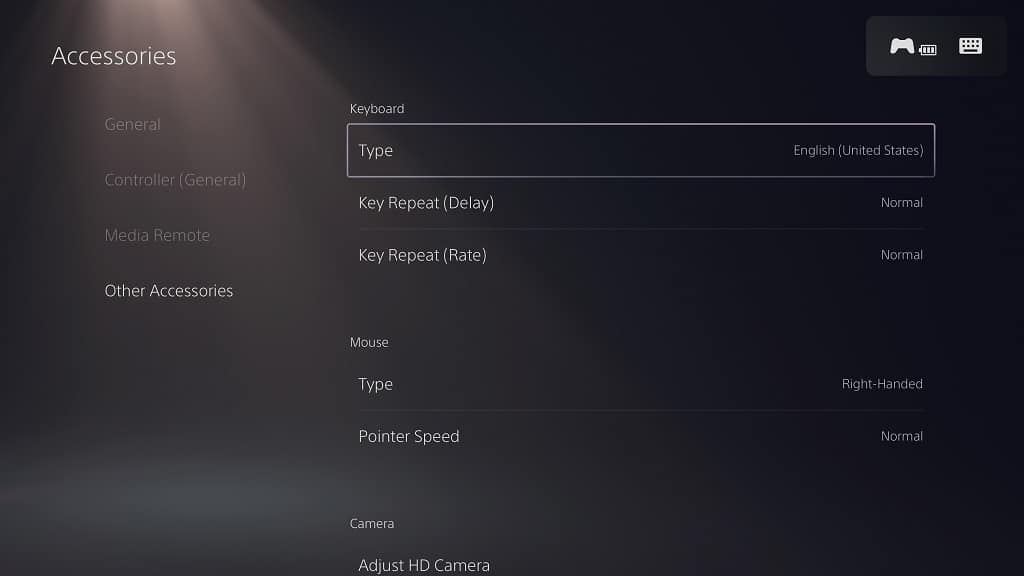
How to connect a Bluetooth keyboard to your PS5
If you are using a Bluetooth keyboard, then you can connect it to your PlayStation 5 or PlayStation 5 Digital Edition console by doing the following:
1. Start off be heading to the Settings menu from your PS5.
2. You then need to navigate downwards and then select Accessories.
3. Once you get to the Accessories menu, you need to select General from the left column and then Bluetooth Accessories on the right side. By doing so, your PS5 should now be showing the Bluetooth Accessories menu on the screen.
4. Next, you need to put your Bluetooth keyboard into pairing mode. If you don’t know how to do so, then you need to look at the user manual for the keyboard or search for the instructions online.
5. Once you put the keyboard into pairing mode, it should appear in the Accessories Found section in the Bluetooth Accessories menu of your PS5. Select it to bring up a message.
6. When asked if you want to register the Bluetooth keyboard for your PS5, select the Yes option.
7. Once the keyboard has been paired to your game console, you should be able to start using it.
How to connect a wireless keyboard to your PS5
If your keyboard uses a USB dongle to connect wirelessly, then you can take the following steps to connect it to your PlayStation 5.
1. To start off, connect the USB wireless dongle to one of the USB ports on your PS5.
2. Next, make sure that the keyboard is connected to the USB dongle. If you don’t know how to do so, you may need to look at the user manual of the accessory or search for the steps online.
3. Your PlayStation 5 should then be able to connect to the wireless keyboard.
How to tell a keyboard is connected to your PS5
A few seconds after you connected your keyboard to the PlayStation 5, you should see a small keyboard symbol appear on the top right side of the screen momentarily.
If you missed this notification, then you can press the PS button on your DualSense to bring up the quick menu, where you can select the controller icon to find a list of connected accessories on your game system.