If you subscribed to PlayStation Plus Essential, PlayStation Plus Extra, PlayStation Plus Deluxe or PlayStation Plus Premium, then you will have access to games without having to buy them.
You can take a look at this tutorial from Seeking Tech to see how you can check when a game will be leaving the service on your PlayStation 5 or PlayStation 5 Digital Edition system.
PlayStation Plus Games Categories
Before we start, it is important to note that there are four PlayStation Plus game categories:
- PlayStation Plus Collection
- Monthly Games
- Game Catalog
- Classics Catalog
The video games in the Monthly Games section will be removed from the service on the first Tuesday of every month. With that said, you can still play these titles as long as you previously added them to your library and stay subscribed to any of the PlayStation Plus plans.
The games from the PlayStation Plus Collection, Game Catalog and Classics Catalog categories have different expiration dates.
For the PlayStation Plus Collection, you can still play the games as long as they were previously added to your library and you remained a PlayStation Plus member. Once a game leaves the Game Catalog or Classics Catalog, however, then you won’t be able to play them even if you stay subscribed to PlayStation Plus.
To find out more details about the differences between the PlayStation Plus Collection, Monthly Games, Game Catalog and Classics Catalog, you can take a look at this article.
How to view when a game will be leaving PS Plus on PS5
In order to check when a game will be leaving the PlayStation Plus service on your PS5 or PS5 Digital Edition system, you can take the following steps:
1. Turn on your gaming console if you haven’t done so already.
2. You should then sign into the PlayStation Network account that you used to subscribe to PlayStation Plus.
3. Next, you should be in the home screen menu. If you are somewhere else, then you can go to the home screen by pressing and holding the PS button on your DualSense controller.
4. In the home screen, you can select either the PlayStation Plus App or PlayStation Store App.
We recommend using the PlayStation Plus App if you want to easily browse through a list of PlayStation Plus games.
5. After getting inside either of the aforementioned applications, you can use the search feature to find a specific game. Alternatively, you can simply browse through the apps to find a game you are interested in.
6. When you select a game, you will be brought to its product page.
If you hover over to the Download and/or Stream option, you may see a listed date and time as to when the game will be leaving PlayStation Plus.
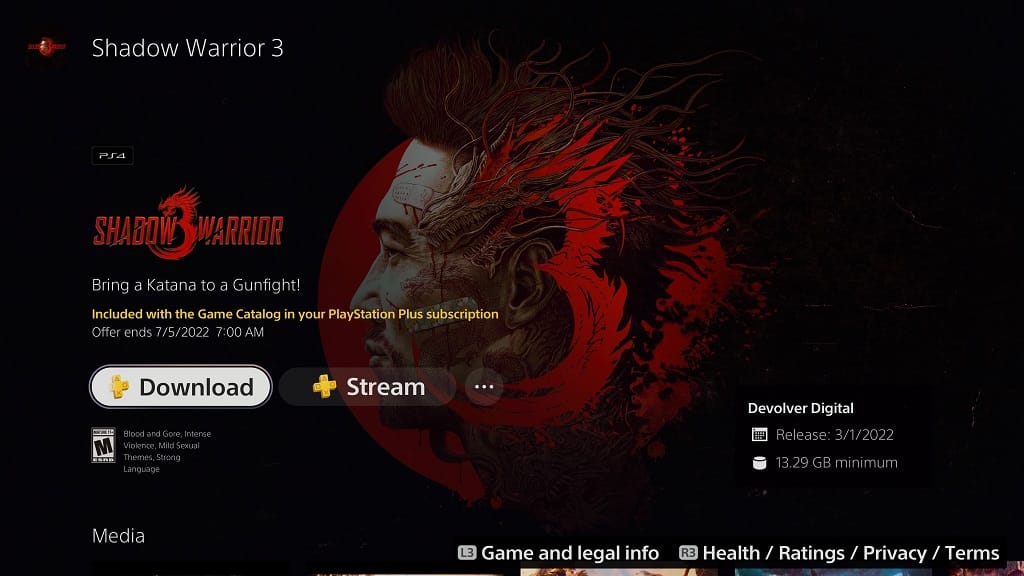
If you don’t see the Download and/or Stream option, then you need to select the icon with the three dots in the product page. Next, however over the Download/Stream option to see when a game will be leaving the service.
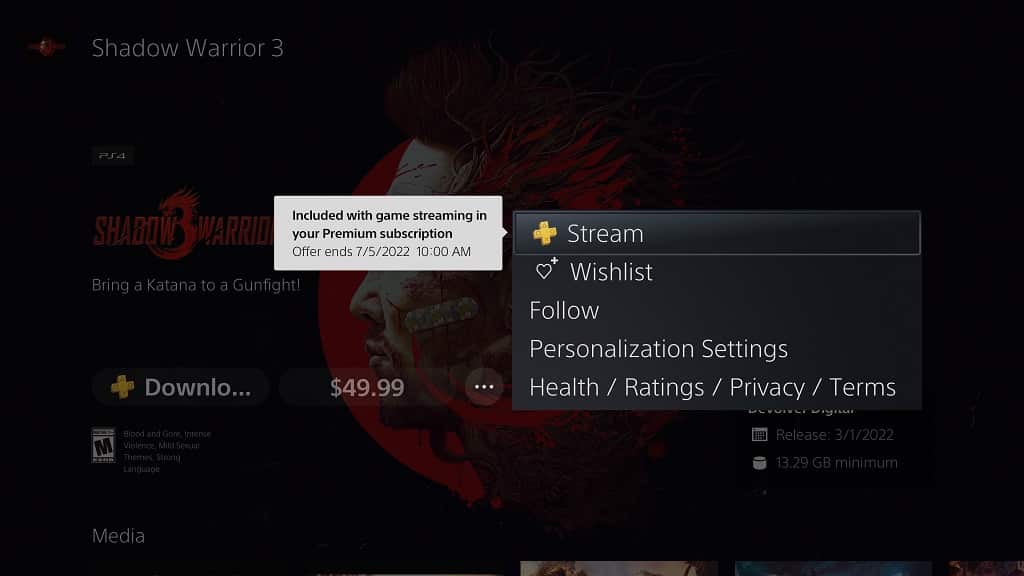
Keep in mind that the date may be different depending if you are downloading or streaming a game.
It should also be noted that a majority of games currently do not have an expiration date on PlayStation Plus.
