One of the cooler features of the PlayStation 5 and PlayStation 5 Digital Edition consoles is Remote Play, which lets you play a game on a different device. To see how you can see whether or not a game is compatible with this feature, you can take a look at this step-by-step tutorial from Seeking Tech.
1. Start off by turning off your console and then going to the home screen.
If you don’t know how to go home, then you can simply press and hold the PS button. You can also press the PS button and then select the house icon from there.
2. Open the PlayStation Store from the home screen.
3. Inside the PlayStation Store, select the game that you want to check its Remote Play compatibility status for.
4. On the game’s product page you can either select the box on the right side near the top or the middle box in the Game and Legal Info section near the bottom.
5. If done correctly, you should bring up the Compatibility Notices menu for the game. Here, you should see the “Remote Play supported” listed if the game can be played on other devices.
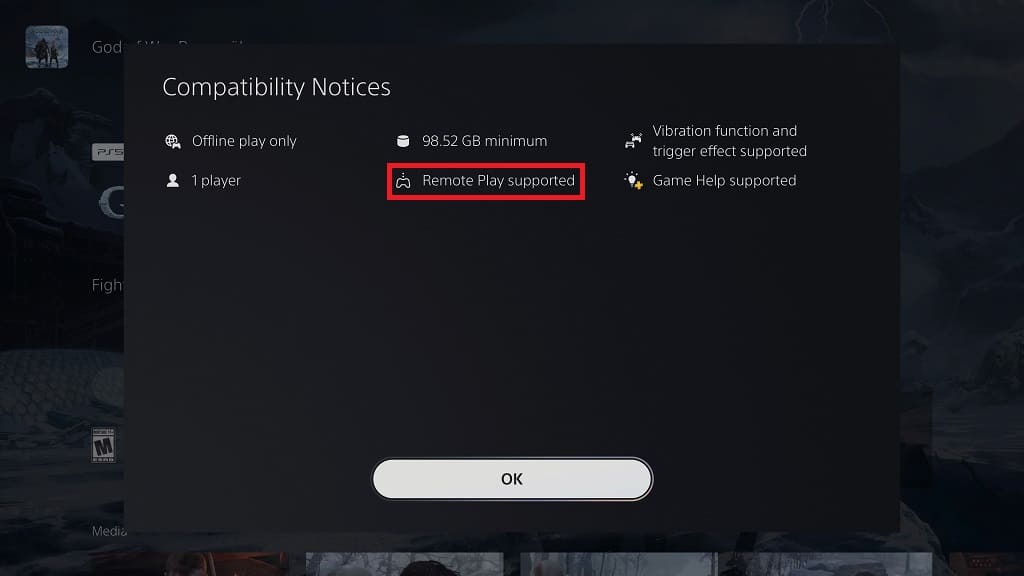
6. It is important to note that, even if “Remote Play supported” is not listed in the Compatibility Notices menu, the game may still work with the feature.
To really make sure, you can try starting the game if you have it installed on your PlayStation 5. If you are able to boot into the main menu successfully, then the game supports Remote Play.
In order to enable Remote Play on your PS5, you need to go to Settings > System > Remote Play and then turn on the Enable Remote Play feature.
If you want to turn on your PS5 remotely via Remote Play, then you need to go to Settings > System > Power Saving > Features Available in Rest Mode. From there, you need to turn on both the Stay Connected to the Internet and Enable Turning on PS5 from Network features.
Keep in mind that a vast majority of PlayStation 4 and PlayStation 5 games support Remote Play. The only exceptions are game that requires the PlayStation Camera, PlayStation VR, PlayStation VR 2 as well as any other controllers or accessories that aren’t the DualShock 4 or DualSense.
You also won’t be able to stream games from PlayStation Plus Premium. Instead, you need to use the official PlayStation Plus App to stream PS3 and PS4 games on the device.
