When Beat Saber was first released for the PlayStation VR2, fans that played the previous versions may noticed that the tilts, angles and/or positions of the sabers to be slightly off. Thankfully, a new patch update fixes these control issues.
To see how you can adjust the angles and other aspects of the controls in this virtual reality title, you can take a look at this tutorial from Seeking Tech.
1. If you haven’t done so already, make sure you have the latest patch for Beat Saber downloaded and installed on your PlayStation 5 or PlayStation 5 Digital Edition console.
- The control fix was added through the 1.003.00 version of this PlayStation VR2 game.
- In order to manually trigger the patch update, you can take the following steps:
- Go to the home menu of your PS5. You can do so by pressing and holding the PS logo button on the controller.
- In the home menu, move the cursor over to Beat Saber and then press the Options button on the controller.
- In the pop-up window for the music rhythm game, select the Check for Update option.
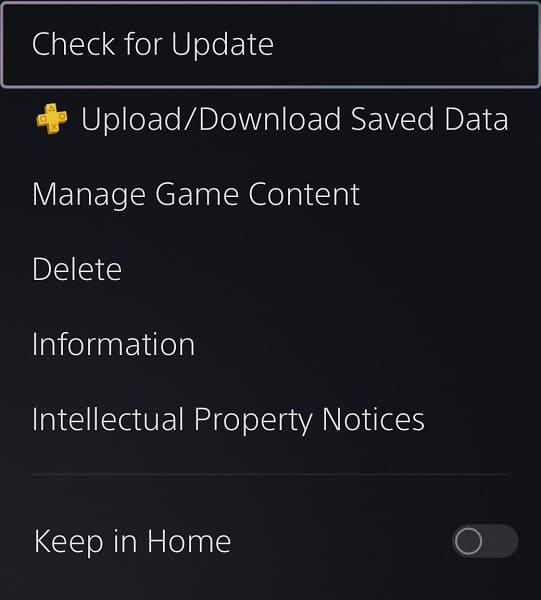
Once the patch has been downloaded and installed, open Beat Saber and then try to play a level. You should notice the new saber placement immediately.
2. If the saber still feels off to you, then you can manually adjust its position. You can do so by taking the following steps:
- Make sure you go to the mode selection screen. If you are currently playing a stage, you can either quit or finish the level. Afterwards, you can back out to the mode selection menu.
- From there, select the gear icon to open the Options menu.
- Select Settings from the Options menu.
- Inside of Settings, select the Controllers tab that appears on the top.
- Once you get to the Controllers tab, you will be able to adjust the Position X, Position Y, Position Z, Rotation X, Rotation X and Rotation Z.
- Keep in mind that, if you adjust the position and/or rotation angles, it will also be applied to the pointer when navigating through the system menus of Beat Saber.
- Once you are done changing the tilt, angles and/or positioning of the sabers, test them out by playing through a level in the game.
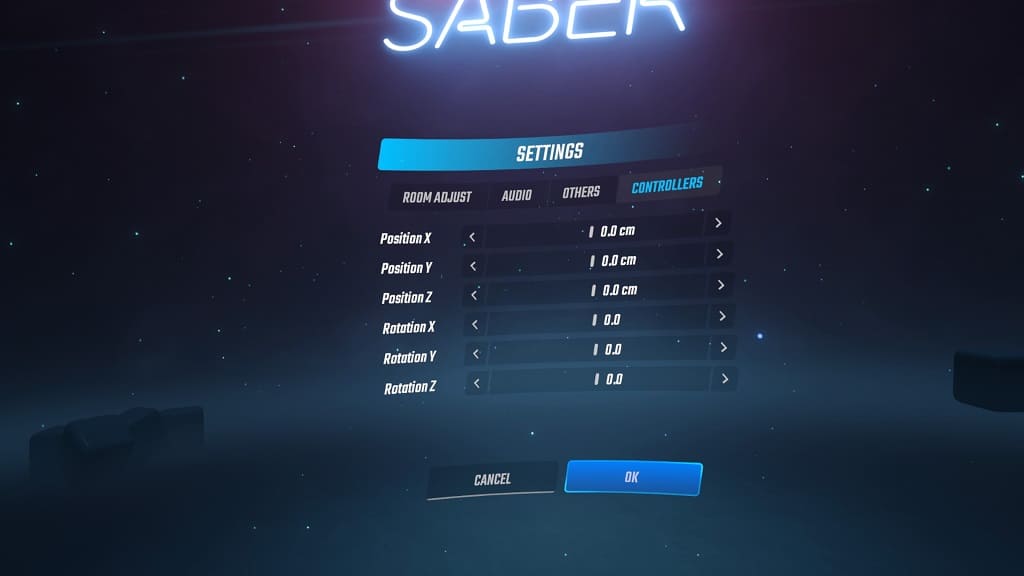
If the sabers still don’t feel quite right, then you should return to the Controllers tab in the Settings menu of Beat Saber to make additional adjustments.
