On the home screen of your PlayStation 5 or PlayStation 5 Digital Edition console, you will find the list of games you have played. To see how you can change the order of these titles, you can take a look at this tutorial from Seeking Tech.
How to move games to the home screen
If you want to move a game to the home screen from your game library, then you need to take the following steps:
In the home screen, move all the way to the right and then select Game Library.
From the Game Library, start playing the game that you want to move to the home screen.
Once the game has booted up, press and hold the PS button on the DualSense or DualShock 4 controller to head back to the home screen.
The game you just booted up should now be the left-most game option that you can select.
How to pin games to the home screen
The way the home screen works is that it will only 10 most recent games that you have played, starting from the left and ending on the right.
If you want to prevent a game from getting removed from the home screen, then you can try pinning it.
In order to do so, move the cursor over the game and then press the Options button on the controller. Inside of the pop-up window, you then need to make sure that the Keep in Home option is enabled.
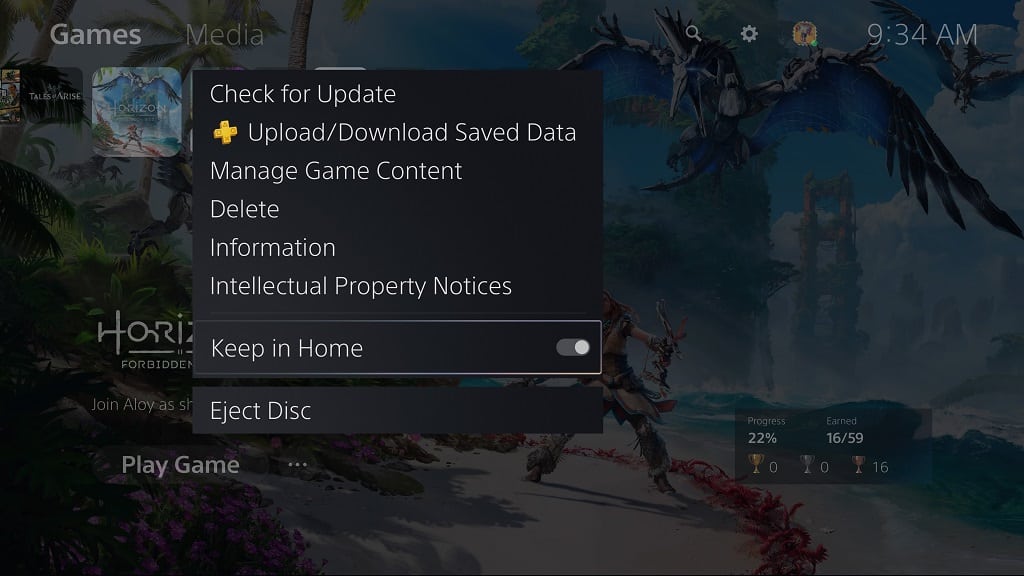
By turning on this setting, the game will stay in the home screen even if you played 10 additional titles more recently. However, it will still move around within the home screen if you decide to play another game.
How to remove games from the home screen
In order to remove games from the home screen of your PlayStation 5 or PlayStation 5 Digital Edition console, you can do the following:
- Open games from your Game Library that don’t appear on the home screen. This should push out any unpinned games to the right until it eventually gets remove from the home menu.
- You can also delete the game if you don’t plan on playing it in the near future. To do so, press the Options button with the cursor on the game. Afterwards, select the Delete option.
- For games that you are playing via cloud streaming, which requires PlayStation Plus Premium, you can also remove them by first pressing the Options button with the cursor over the title. In the small window, you should then select the Remove from Home option.
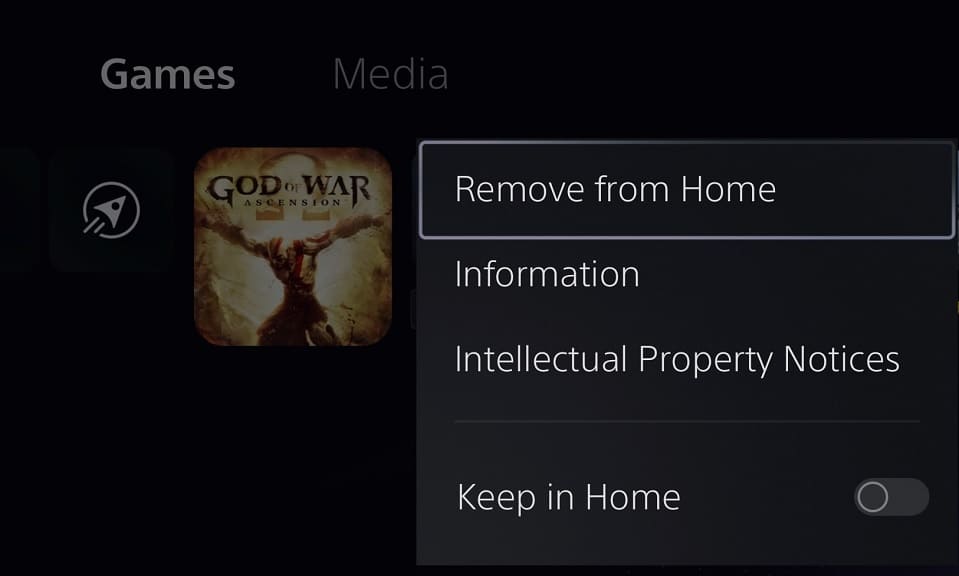
Recap
While there is no direct way where you can change the order of games that appear on the home screen of your PlayStation 5 or PlayStation 5 Digital Edition system, you can indirectly manipulate the listing.
In order to do so, you can do the following:
- Boot up games
- Pin games
- Delete games
- Remove streaming games
