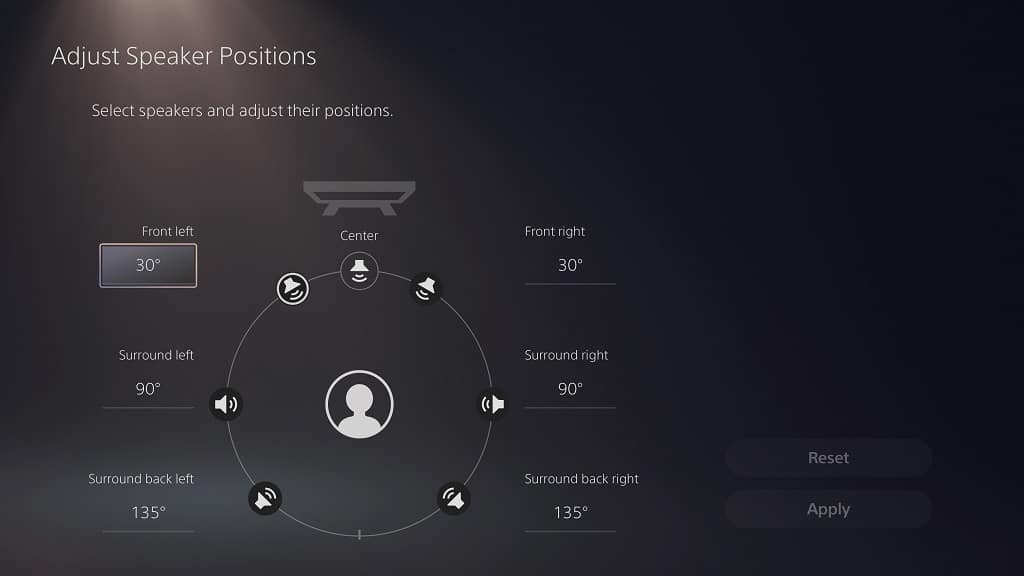If you have an AV amplifier connected to your PlayStation 5 or PlayStation 5 Digital Edition console, then you can easily change the number of channels as well as adjust the speaker positionings from the system menus.
To find out how to do so, you can follow the steps laid out in this article from Seeking Tech.
How to change the number of channels for an AV amplifier on PS5
To change the number of channels you have on your AV amplifier on your PlayStation 5 or PlayStation 5 Digital Edition system, you need to take the following steps:
1. To start off, make sure that the AV amplifier is connected to your console if you haven’t done so already. You should also make sure that the speakers are properly set up as well.
2. Next, you should be in the home screen of your PS5. If you are somewhere else currently, then you can press and hold the PS button on the DualSense to quickly get back to the home screen.
3. From the home screen, you need to head over to the Settings menu, which you can do by selecting the gear icon located on the top right side.
4. Once you arrive in the Settings menu, you need to go to the Sound section.
5. In the Sound section, select Audio Output on the left column.
6. On the right side, make sure that the HDMI Device Type is set to AV Amplifier.
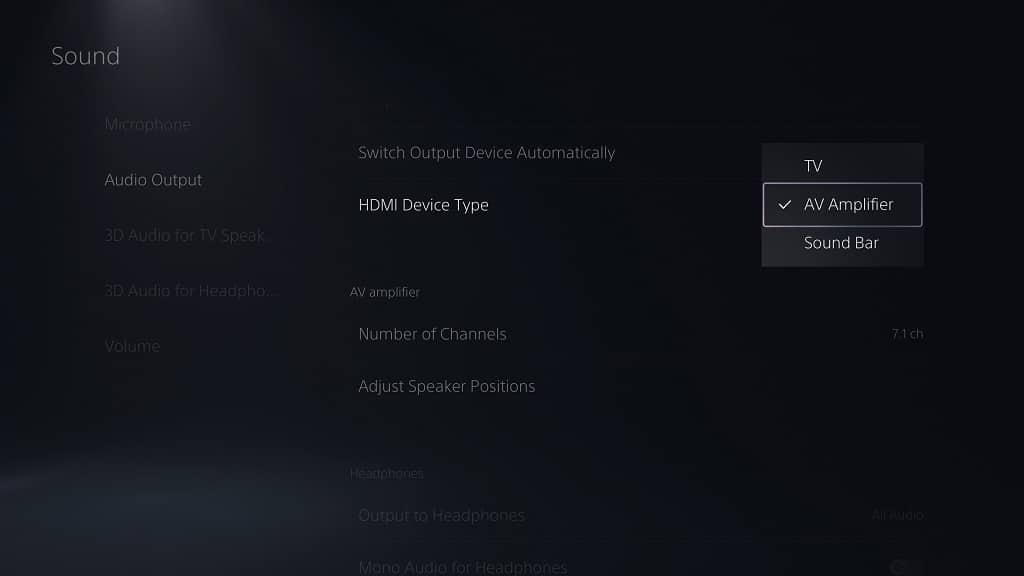
7. Afterwards, select the Number of Channels option.
8. In the pop-up menu, select the number of channels for your AV Amplifier. You should see the following options:
- 2 ch
- 5.1 ch
- 7.1 ch
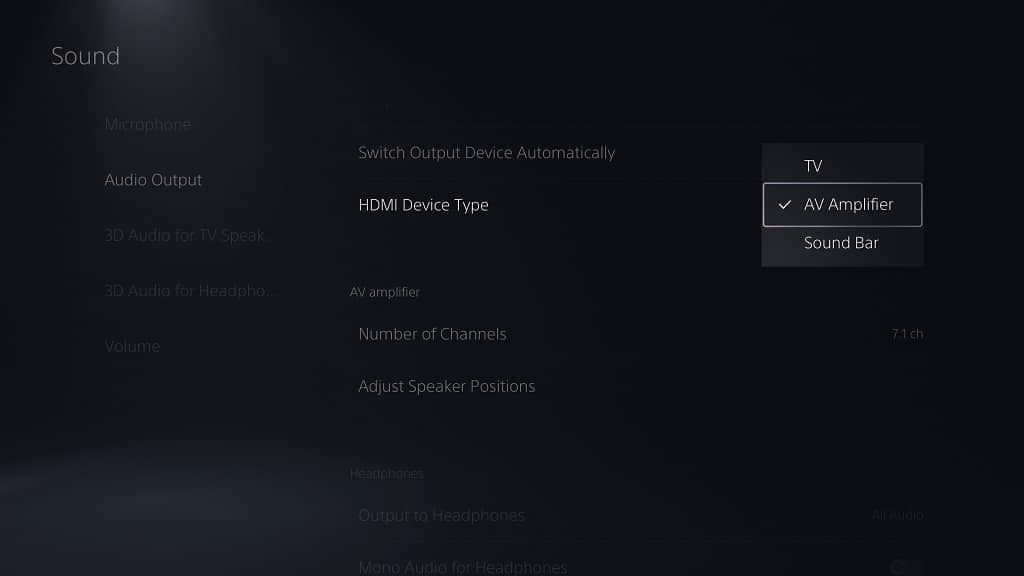
How to adjust the speaker positions when using an AV amplifier for PS5
In order to adjust the speaker positions when using an AV amplifier with your PS5 or PS5 Digital Edition console, you need to do the following:
1. Make sure that your AV amplifier is connected to the PS5 and then head to the Settings menu from the home menu on your PS5.
2. In Settings, you need to select Sound and then Audio Output.
3. next, make sure that you set HDMI Device Type AV Amplifier and then the Adjust Speaker Positions.
4. In the Adjust Speaker Positions menu, you will be able the adjust the following angles:
2 ch AV Amplifier:
- 5 degrees to 90 degrees for the front left speaker
- 5 degrees to 90 degrees for the front right speaker
5.1 ch AV Amplifier:
- 15 degrees to 45 degrees for the front left speaker
- 15 degrees to 45 degrees for the front right speaker
- 90 degrees to 150 degrees for the surround left speaker
- 90 degrees to 150 degrees for the surround right speaker
7.1 ch AV Amplifier:
- 15 degrees to 45 degrees for the front left speaker
- 15 degrees to 45 degrees for the front right speaker
- 80 degrees to 120 degrees for the surround left speaker
- 80 degrees to 120 degrees for the surround right speaker
- 120 degrees to 160 degrees for the surround back left speaker
- 120 degrees to 160 degrees for the surround back right speaker