When turning on your PlayStation 5, or PlayStation 5 Digital Edition, the first thing you will see in the home screen main menu is the Explore tab.
If you want to delete the Explore tab, then you can follow this tutorial at Seeking Tech.
What is the Explore tab on PlayStation 5?
The Explore tab shows off the latest news and updates for the games you have downloaded on your user account. This section will also display the latest news on games you haven’t bought if you choose to “follow” it from the PlayStation Store.
Can you delete the Explore tab on PS5?
Unfortunately, you can’t completely delete the Explore tab on the PlayStation 5.
Thankfully, there is a way to block the news feed from appearing. There is also a way to curate the news that appear in the tab.
How to block the Explore tab on PS5
To block the Explore tab on the PlayStation 5, you need to disconnect from the PlayStation Network.
To do so, you can take the following steps:
1. If you are only using a wired Ethernet connection, you can simply unplug the Ethernet cable from the Ethernet port of your PlayStation 5.
2. If you are using a wireless connection, you first need to go to the home screen. This is the same menu where the Explore tab is located.
3. In the home screen, you need to go to “Settings.” You will find this option, which has a gear cog symbol, on the top right corner of the menu.
4. In the new “Settings” menu, you need to go to “Network.”
5. In the new “Network” menu, you need to select “Settings” from the left side.
6. On the right side of the same menu, make sure that the switch to the right of the “Connect to the Internet” option is black, which indicates that the game system is currently not connected online.
If the switch is white, select the “Connect to the Internet” option to turn the switch black.
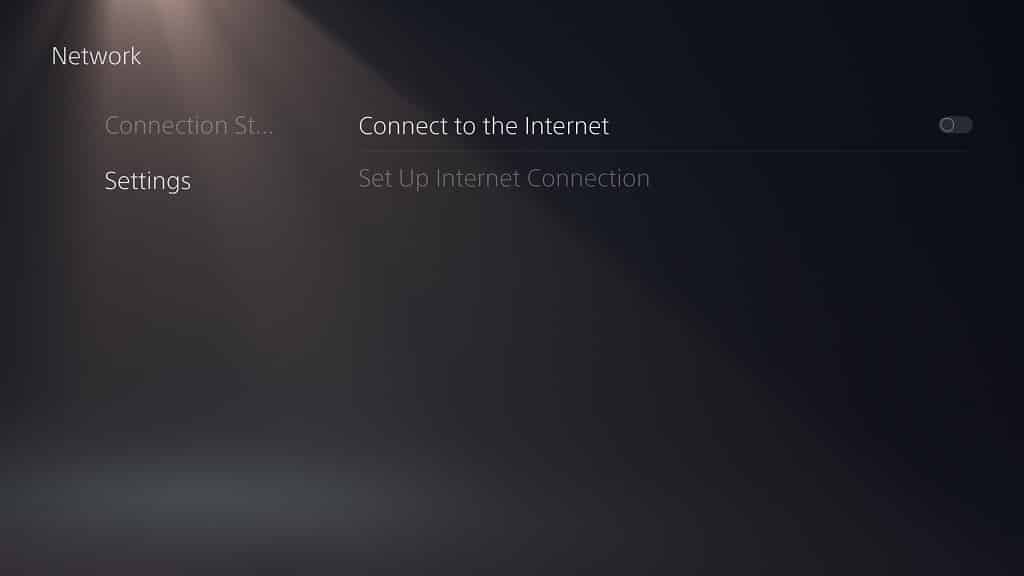
By being offline, the Explore tab will remove all the news and show the following message:
“You’re offline
Go online to use this feature.”
The tab will also provide a shortcut to the “Network Settings” menu where you can reconnect the system to the Internet.

Keep in mind that you won’t be able to play any online multiplayer games if your PS5 system is not connected to the PlayStation Network. So, if you want to play online, you will have to deal with the news feed appearing in the home screen main menu.
How to remove news from certain games on Explore tab
If you want to stay connected online and/or want to be kept updated on news for select games, you can try unfollowing the games you want to remove from the Explore tab.
To do so, you need to do the following:
1. First, you need to go to the “Followed Games” menu, which was added in the latest firmware update. So, if you haven’t done so already, make sure that your PlayStation 5 has the latest software version installed.
2. The fastest way to go the “Followed Games” menu is to select the Explore tab from the home screen by pressing the X directional or down directional button on your DualSense. On the upper right corner of the Explore section, you should find the “Followed Games” option.
Another way to go to the “Followed Games” menu is by selecting “Settings” from the home screen. In the “Settings” menu, go to “Saved Data and Game/App Settings.” In the “Saved Data and Game/App Settings” menu, select the “Followed Games” option of the left side and then the “Mange Followed Games” option on the right side of the same screen.

3. In the “Followed Games” menu, you will see a list of games that your PlayStation 5 is currently following and will, thus, display updates on the Explore tab.
Select the “Unfollow” option to the right of the game’s title to remove any news for that particular game from the Explore tab. You can also select the “Undo” option if you made a mistake.
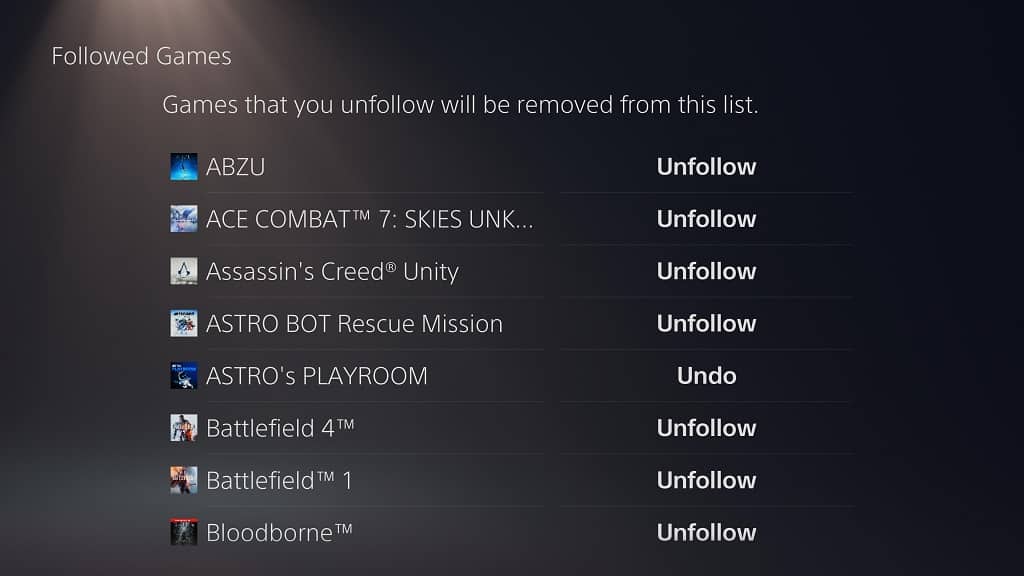
4. Once you are done with unfollowing the games you don’t want to see on the Explore tab, you can back out by pressing the O button on your DualSense.
By unfollowing a game and then backing out of the “Followed Games” menu, the game will disappear from the “Followed Games” menu.
You have to manually follow the unfollowed game again if you want its news and updates to appear on the Explore tab.
