Thanks to a recent patch release, you should now be able to disable motion blur in Final Fantasy 16. To find out how you can do so in the JRPG, you can take a look at this tutorial at Seeking Tech.
1. If you haven’t done so already, you should make sure that you have the latest title update installed for the game. Otherwise, you won’t be able to adjust the motion blur effect.
To manually check if there is a new patch to download, open the home menu of your PlayStation 5 (this can be done by pressing and holding the PS button on the DualSense). Afterwards, move the menu cursor over to the Final Fantasy XVI icon and then press the Options button. You should then be able to select “Check for Update” from the pop-up menu list.
2. For the first step, you need to make your way towards the System Menu in FF16.
To do so from the title screen, you can simply select Config.
To do so in the middle of the game, press the Options button outside of a cut scene to open the Main Menu. From there, you can use the L2 and R2 buttons to navigate towards the System Menu.
3. From the System Menu, use the L1 and R1 buttons to make your way to the Graphics Settings.
4. After getting to the Graphics Settings tab, move the menu cursor down to Motion Blur option, which should show the following description:
Adjust motion blur strength.
5. By default, the Motion Blur setting is set to 5. You will be able to change it in increments of 1.
To completely disable blurring, we suggest moving the slider all the way down to 0.
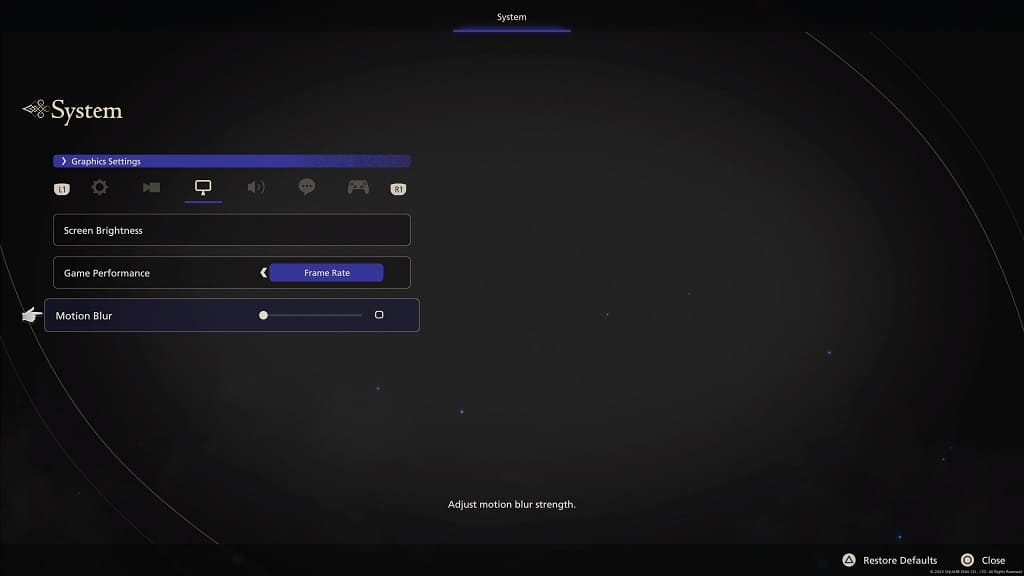
6. After changing the Motion Blur setting, exit out of the System Menu and then return to your game.
You should no longer notice any blurring when playing Final Fantasy XVI. If you still see some motion blur, then you can try messing around with the settings of your television set or monitor to see if you are able to disable this effect.
