You may notice that some scenes are too dark, too bright or appear to be washed out in Final Fantasy XVI. To see how you can fix the HDR and brightness issues with this Japanese role-playing game, you can take a look at this troubleshooting article from Seeking Tech.
1. For the first step, we suggest that you re-calibrate the HDR output of your PlayStation 5 or PlayStation 5 console if you haven’t done so already. You can find the option to do so from the Settings menu of the console. From there, you need to select Screen and Video > Video Output > Adjust HDR.
Next, follow the directions that appear on the screen in order to calibrate the HDR output of the PS5 to match the capabilities of your television screen or monitor.

2. Afterwards, we recommend that you use the in-game menu in Final Fantasy 16 to adjust the brightness level. In order to do so, you need to take the following steps:
- Go to the System menu from either the Title Screen or Main Menu.
- Change tabs until you get to Graphics Settings.
- Select Screen Brightness.
- The default value of the Screen Brightness slider to 5. You can change it, in increments of 1, from a range of 0 to 10.
- If you find that the current environment you are going through is too dark, then you can try turning up the brightness with this slider. If you find that the area you are in is overly bright, then you can try lowering the brightness level in this menu.
- You may need to return to the Screen Brightness screen often when moving from a dark area to a brighter area or vice versa to re-adjust.
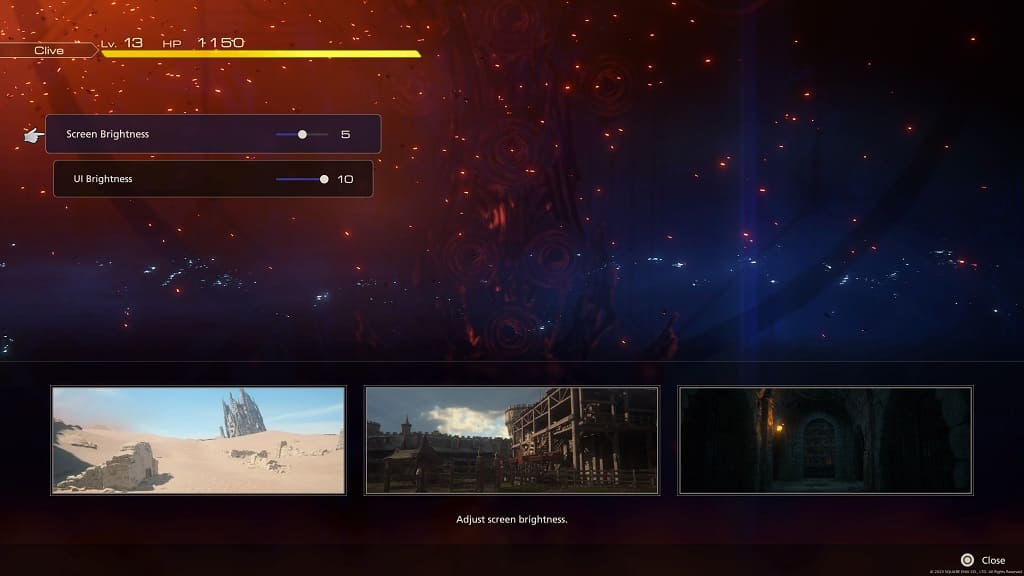
3. Of course, you can also adjust the brightness of your television set.
If you are playing the game in HDR, then make sure that the brightness of your screen is turned all the way up to the maximum. You can try playing around with other settings, such as the contrast level, as well.
4. Some screens are better at handling HDR than others. So, if possible, you can try playing Final Fantasy XVI on another screen to see if the game looks better.
5. You can also try disabling HDR to see if you prefer playing in SDR.
To turn off HDR, you need to go to the Settings menu of your PlayStation 5 and then make your way to Screen and Video > Video Output. From there, set HDR to Off.
