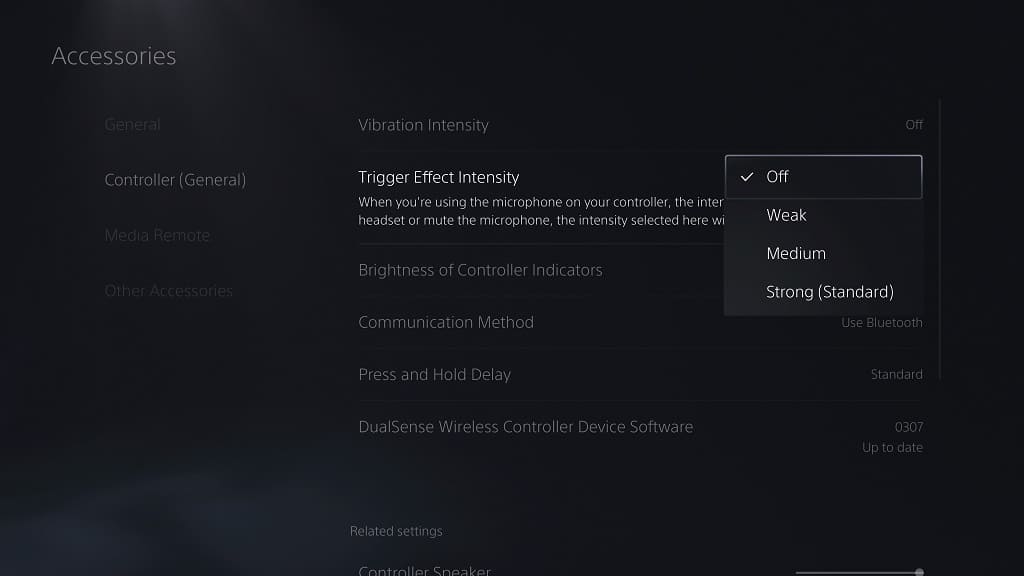Resident Evil 4 Remake features adaptive triggers support on PlayStation 5 and PlayStation 5 Digital Edition. Depending on the type of weapon you are using, you may feel that the L2 and R2 buttons require more pressure to press down. When paired with haptic feedback, adaptive triggers add an extra layer of immersion for this remake.
If you would like to change the intensity level of the adaptive triggers, or turn this setting off altogether, then you can take a look at this guide to see how you can properly do so.
Method #1:
If you would like to simply disable the adaptive trigger effects, then you can use the in-game menu of Resident Evil 4 Remake by doing the following:
- To begin, you need to open the Options menu, which you can do by selecting Options from the Main Menu. If you are actually playing RE4 at this moment, then you can press the Options button on the DualSense to bring up the Pause screen, which is where you can then select Options.
- From the Options screen, make sure that you are in the Controls tab. You can change tabs by using the L1 and R1 buttons on the controller if you need to do so.
- In the Controls tab, scroll down and then move the cursor over to Adaptive Triggers.
- You can then use the left directional button, right directional button, move the left analog stick to the left or move the left analog stick to the right in order to change the Adaptive Triggers setting to “Off.”
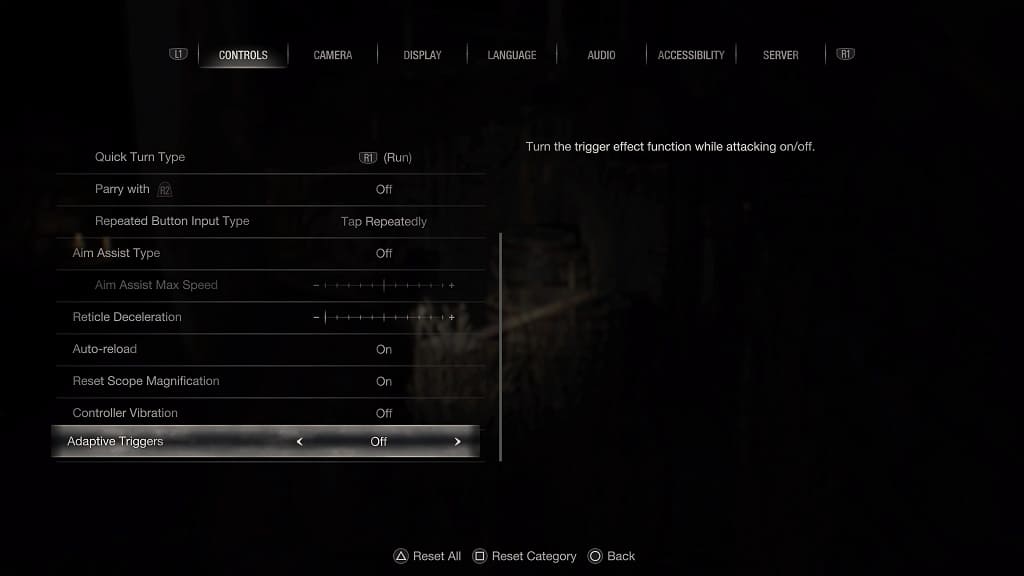
Method #2:
If you want to keep the adaptive trigger feature but lower its intensity, then you need to do the following:
- To start off, head over to the home menu of your PS5. If you are playing Resident Evil 4, then you can head home quickly by pressing and holding the PS button on the DualSense.
- From the home screen, select the gear cog icon that is placed on the top right corner.
- You should now be in the Accessories menu, which is where you need to select Controller (General).
- You then need to select Trigger Effect Intensity.
- By default, Trigger Effect Intensity is set to “Strong (Standard).” You need to select the “Low” or “Medium” options in order to lower the resistance. To simply turn this feature off on a system level, you can select the “Off” option instead.