The Samsung Galaxy S22, Samsung Galaxy S22+ and Samsung Galaxy S22 Ultra come with a built-in web browser application. You can check out this guide at Seeking Tech to see how turn on the secret mode when using the Samsung Internet App.
What is the Samsung Internet App secret mode on Galaxy S22, S22+ and S22 Ultra?
By turning on the secret mode of the Samsung Internet App on your S22, S22+ or S22 Ultra, you will be able to browse the internet without having to be worry about cookies and your browsing history as both of these will be deleted when you close the tabs.
This mode is similar to the incognito mode on Google Chrome as well as the private tab on Firefox.
How to enable Samsung Internet App secret mode on Galaxy S22, S22+ and S22 Ultra
In order to turn on the Samsung Internet App secret mode on the Galaxy S22, Galaxy S22+ and Galaxy S22 Ultra, you need to take the following steps:
1. On the Samsung Internet App, select the Tabs icon at the bottom of the screen. It is located between the Bookmarks and Menu icons.
2. In the Tabs screen, tab the “Turn on Secret mode” option.
3. In the “Keep you browsing private and safe” screen, you can choose to enable “Lock Secret” mode, which will add a password or biometrics requirement, making this feature even more secure.
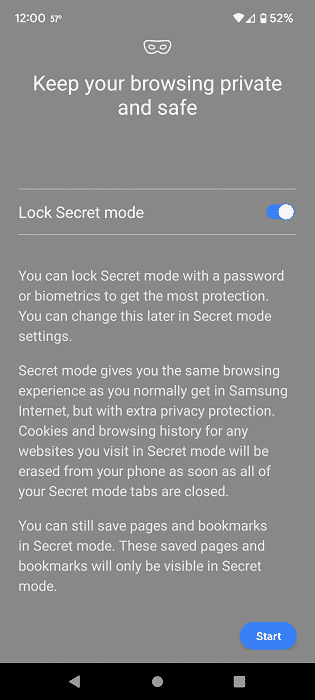
4. Tap Start to confirm that you want to enable the secret mode.
5. If you chose to enable the aforementioned “Lock Secret” mode, then you will be asked to set up and confirm a password. The password must have at least 4 characters with at least 1 of the characters being a letter.
How to disable Samsung Internet App secret mode on Galaxy S22, S22+ and S22 Ultra
In order to disable the Samsung Internet App secret mode on your Samsung Galaxy S22, Samsung Galaxy S22+ or Samsung Galaxy S22 Ultra, you need to do the following:
1. Open the Samsung Internet App.
2. Tap the Tabs icon.
3. Tap the “Turn off Secret mode” option located at the bottom of the screen.
4. If you previously set up a password for the secret mode, then you will need to input it before you can turn off this browsing mode.
How to change Samsung Internet App secret mode settings on Galaxy S22, S22+ and S22 Ultra
In order to change the secret mode settings when using the Samsung Internet App on your S22, S22+ or S22 Ultra, then you need to take the following steps:
1. Launch the Samsung Internet App.
2. Tap the Tabs icon.
3. In the Tabs menu, tap the icon with the three dots. It is located to the right of the search icon at the top right side of the screen.
4. In the small pop-up menu, select Secrete Mode Settings.
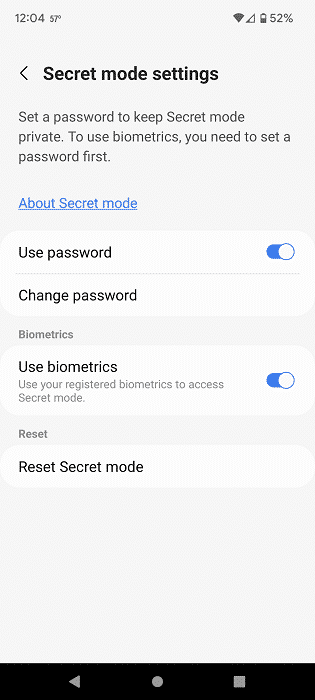
5. In the Secrete Mode Settings menu, you will have the following options:
- Disable password protection
- Enable password protection
- Enable biometrics support
- Reset the secrete mode to its default setting
