By default, you will hear the voices of real-life trainers encouraging you during your workouts in Les Mills BodyCombat. While these audio clips can be extremely helpful, they can end up sounding repetitive as the same lines are repeated over and over again.
To see how you can disable the coach voices in the virtual reality game, you can take a look at this tutorial from Seeking Tech.
While this guide is based on the PlayStation VR2 version of Les Mills Body Combat running on the PlayStation 5, the steps should also be applicable to the other versions as well.
1. If you haven’t done so already, make sure you are in the main menu. If you are currently in the middle of a session, then you can either finish the session or quit out of it to return to the main menu.
2. From the main menu, select your PSN profile picture, which should appear at the top of the left column.
3. In the Select User pop-up menu that appears on the right side of the screen, select the gear cog icon located on the bottom right side of your PSN profile picture.
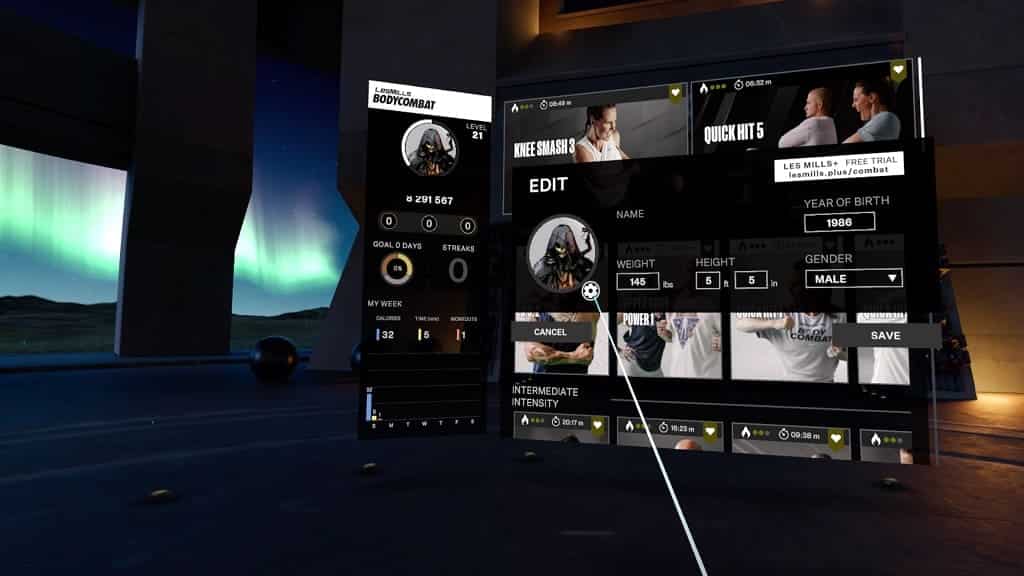
4. You should now be in the Settings menu. Here, you should see the Coach Voice setting, which is set to “1” by default. This indicates that the trainer voices are turned on during workout sessions.
5. To disable commentary, select the “0” option underneath the Coach Voice setting.
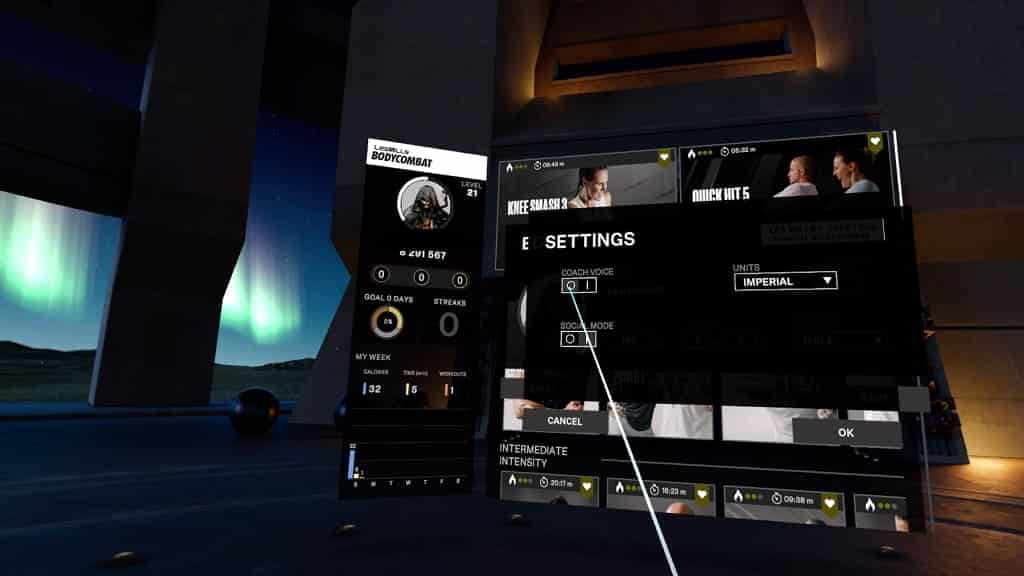
6. Next, you need to select the OK option on the bottom right side of the Settings menu to confirm the change.
7. You should be brought back to the Edit menu, where you then need to select the Save option. Otherwise, the change you made previously will be reverted.
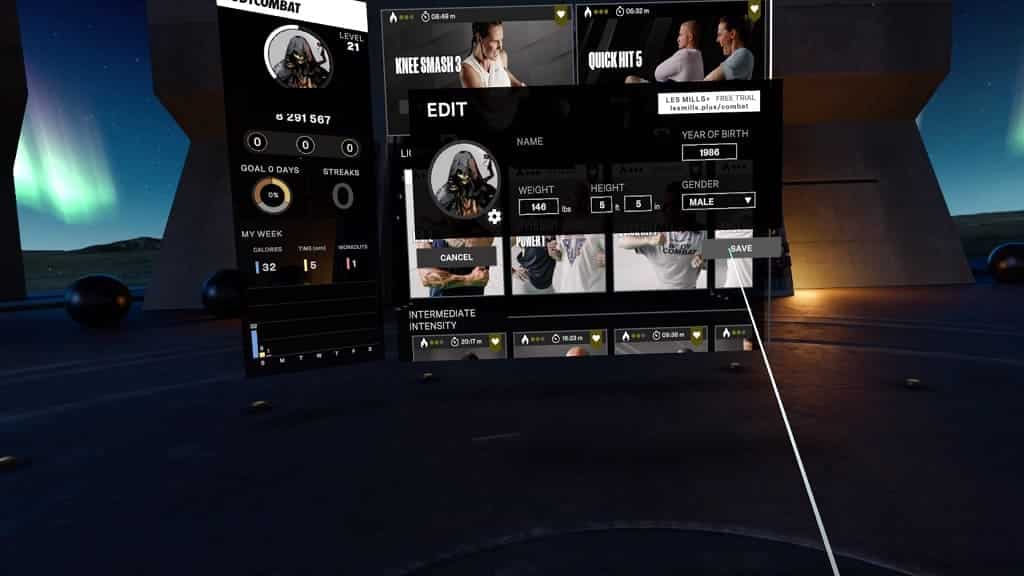
8. When you start a new workout session in Les Mills BodyCombat, you should no longer hear any dialogue.
